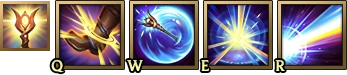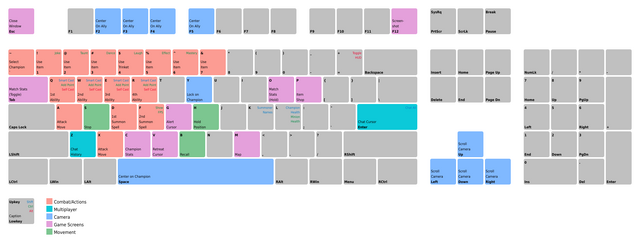No edit summary |
mNo edit summary Tag: Source edit |
||
| (37 intermediate revisions by 13 users not shown) | |||
| Line 1: | Line 1: | ||
{{FandomVideo|curated=true}} |
{{FandomVideo|curated=true}} |
||
| + | [[File:Hotkeys and Commands LoL Menu.png|thumb|400px|Hotkeys and Commands Menu]] |
||
| − | '''Hotkeys''' are keys or key combinations for use within a match in which when pressed provide quick access to certain aspects of the game. '''Commands''' can be typed into the chat console either within a match, or in other [[PVP.net]] chat windows, though some (such as champion laughter, jokes, and dances) will only have the specified effect within a match. Note that most hotkeys can be changed under hotkeys in settings, but what is listed here is what they are set to by default. |
||
| + | '''Hotkeys''' are assigned keys or key combinations that allow the player to perform specific actions in a game of [[League of Legends]]. '''Commands''' are strings of text that perform an action when entered in the in-game chat console. Most hotkeys can be configured in the Hotkeys section of the in-game [[Settings (League of Legends)|Settings]], as well as the [[Client]] settings when not in a game. |
||
| + | This article lists all default key bindings for a {{w|QWERTY}} keyboard. |
||
| + | |||
| + | {{clr}} |
||
== Hotkeys == |
== Hotkeys == |
||
| + | <center> |
||
| + | [[File:Abilities Keybinding.png]] |
||
| + | [[File:Summoner Spell Keybinding.png]] |
||
| + | [[File:Items Keybinding.png]] |
||
| + | </center> |
||
| + | |||
| + | === {{anchor|Quickbind UI}}Casting modes === |
||
| + | The first section of the Hotkeys tab is the "Quickbind UI", the set of primary keybinds that take priority over all Hotkeys. |
||
| + | |||
| + | There are generally three methods, or modes, of casting [[Champion ability|abilities]], [[summoner spells]], [[Item (League of Legends)|items]], and the [[Trinket item|trinket]]. |
||
| + | * '''Normal cast''' will prompt the player to use {{LMB}} Left click/MB1 on a target unit or location after using the key, showing the ability's (range and/or effect) indicator in the mean time. |
||
| + | ** For {{tip|channel|charged}} abilities, the player must tap once to start them and once again to finish casting them. The indicator is by default visible. |
||
| + | ** For [[Targeting#Vector-targeted|vector-targeted]] abilities, the player must tap the key once to determine the starting position, move the mouse, and then the tap key once again to determine the cast direction. |
||
| + | * '''Quick cast''' (previously "smart" cast) will assume that the cursor's position is also the selected target. The indicator is by default visible. |
||
| + | ** For charged abilities, the player must hold the key and release it to finish casting. |
||
| + | ** For vector-targeted abilities, the player must hold the key and drag with the mouse, drawing a line for the starting position and cast direction. |
||
| + | * '''Quick cast ''with indicator''''' is a paradigm where, the ability's indicator will appear upon pressing and holding the button, and fire only when the button is released, treating the cursor's position at the moment of releasing as the targeting position. |
||
| + | ** Charged and vector-targeted abilities function similarly to regular quick cast (except indicators are visible for vector-targeted abilities as well). |
||
| + | * "'''''Self''''' cast" is a specialized and convenient method of '''Quick cast''' where an ability, item, or summoner spell that can target an ally champion, is automatically used on the player's own champion. Self cast keybinds are available by default. This is only applicable for abilities and items that can target ally champions, such as {{tip|shields}} for example; otherwise, either one of the methods explained above is used or, in most cases, casting will not happen and thus the other two methods must strictly be used to cast those. "Quick + self cast" and "quick cast with indicator + self cast" have identical functionality with Self cast in the current game. The keybinds being available is likely vestigial. |
||
| + | |||
| + | The player can choose to individually toggle between Normal cast and Quick cast for an ability, summoner spell, item, or the trinket, by clicking on the button under the hotkey: if the button is not highlighted, it means Normal cast; if the button '''is''' highlighted, it means Quick cast. Quick cast with indicator is instead enabled through the setting under the hotkeys, and applies to hotkeys that are using Quick cast only. |
||
| + | |||
| + | === List of Hotkeys === |
||
| + | This is a list of hotkeys for a standard {{w|QWERTY}} keyboard. In other keyboards the default hotkeys are the keys located in the positions occupied by the default hotkeys in QWERTY keyboards. For example, in {{w|Dvorak keyboard layout|Dvorak}} keyboards, the default hotkey for the first ability of a champion's is <code>'</code> (the apostrophe key). Note that the following lists do not include [[Practice Tool]] (only available while in a practice tool game) or [[Replay]] keybinds (which are enttirely separate to game hotkeys and only available in the Replay client, not through the normal game client). |
||
| + | {{clr}} |
||
| − | Note: The Hotkeys listed here bound on their standard keys on the QWERTY keyboard. For other keyboards, default hotkeys are bound to the keys which are in the positions occupied by the following keys on the QWERTY keyboard (e.g., ' is bound to a champion's 1st ability on the Dvorak keyboard). |
||
{| class="wikitable" |
{| class="wikitable" |
||
| + | |+ Quickbind UI |
||
|- |
|- |
||
| + | ! Event Name |
||
| − | ! Key |
||
| + | ! Default Keybinding |
||
| − | ! Description |
||
| + | ! Internal Event Name |
||
| + | |- |
||
| + | |colspan=3 style="text-align:center;"| <br>'''Abilities'''<br><br> |
||
|- |
|- |
||
| + | | style="text-align: center;" | Ability 1 / Basic Ability 1 |
||
| style="text-align: center;" | '''Q''' |
| style="text-align: center;" | '''Q''' |
||
| + | | style="text-align: right;" | CastSpell1 |
||
| − | | Use [[champion]]'s 1st [[Champion ability|ability]]. For abilities that target a champion, you must follow this by either left-clicking the champion or pressing F1-F5 to target a team member. Same for W, E, and R. |
||
|- |
|- |
||
| + | | style="text-align: center;" | Ability 2 / Basic Ability 2 |
||
| style="text-align: center;" | '''W''' |
| style="text-align: center;" | '''W''' |
||
| + | | style="text-align: right;" | CastSpell2 |
||
| − | | Use champion's 2nd ability. |
||
|- |
|- |
||
| + | | style="text-align: center;" | Ability 3 / Basic Ability 3 |
||
| style="text-align: center;" | '''E''' |
| style="text-align: center;" | '''E''' |
||
| + | | style="text-align: right;" | CastSpell3 |
||
| − | | Use champion's 3rd ability. |
||
|- |
|- |
||
| + | | style="text-align: center;" | Ability 4 / Ultimate Ability |
||
| style="text-align: center;" | '''R''' |
| style="text-align: center;" | '''R''' |
||
| + | | style="text-align: right;" | CastSpell4 |
||
| − | | Use champion's 4th ability (Ultimate) |
||
|- |
|- |
||
| − | | style="text-align: |
+ | |colspan=3 style="text-align:center;"| <br>'''Summoner Spells'''<br><br> |
| − | | Add an ability point to the champion's 1st ability. |
||
|- |
|- |
||
| − | | style="text-align: center;" | |
+ | | style="text-align: center;" | Summoner Spell 1 |
| + | | style="text-align: center;" | '''D''' |
||
| − | | Add an ability point to the champion's 2nd ability. |
||
| + | | style="text-align: right;" | CastAvatarSpell1 |
||
|- |
|- |
||
| − | | style="text-align: center;" | |
+ | | style="text-align: center;" | Summoner Spell 2 |
| + | | style="text-align: center;" | '''F''' |
||
| − | | Add an ability point to the champion's 3rd ability. |
||
| + | | style="text-align: right;" | CastAvatarSpell2 |
||
|- |
|- |
||
| − | | style="text-align: |
+ | |colspan=3 style="text-align:center;"| <br>'''Trinket'''<br><br> |
| − | | Add an ability point to the champion's ultimate ability. |
||
|- |
|- |
||
| − | | style="text-align: center;" | |
+ | | style="text-align: center;" | Activate Trinket |
| + | | style="text-align: center;" | '''4''' |
||
| − | | Cast champion's 1st ability on self (must be a support spell). |
||
| + | | style="text-align: right;" | UseVisionItem |
||
|- |
|- |
||
| − | | style="text-align: |
+ | |colspan=3 style="text-align:center;"| <br>'''Items'''<br><br> |
| − | | Cast champion's 2nd ability on self (must be a support spell). |
||
|- |
|- |
||
| − | | style="text-align: center;" | |
+ | | style="text-align: center;" | Item Slot 1 |
| + | | style="text-align: center;" | '''1''' |
||
| − | | Cast champion's 3rd ability on self (must be a support spell). |
||
| + | | style="text-align: right;" | UseItem1 |
||
|- |
|- |
||
| − | | style="text-align: center;" | |
+ | | style="text-align: center;" | Item Slot 2 |
| + | | style="text-align: center;" | '''2''' |
||
| − | | Cast champion's ultimate ability on self (must be a support spell). |
||
| + | | style="text-align: right;" | UseItem2 |
||
|- |
|- |
||
| − | | style="text-align: center;" | |
+ | | style="text-align: center;" | Item Slot 3 |
| + | | style="text-align: center;" | '''3''' |
||
| − | | [[Quick cast|Smart cast]] champion's 1st ability. |
||
| + | | style="text-align: right;" | UseItem3 |
||
|- |
|- |
||
| − | | style="text-align: center;" | |
+ | | style="text-align: center;" | Item Slot 4 |
| + | | style="text-align: center;" | '''5''' |
||
| − | | Smart cast champion's 2nd ability. |
||
| + | | style="text-align: right;" | UseItem4 |
||
|- |
|- |
||
| − | | |
+ | | style="text-align: center;" | Item Slot 5 |
| + | | style="text-align: center;" | '''6''' |
||
| − | | Smart cast champion's 3rd ability. |
||
| + | | style="text-align: right;" | UseItem5 |
||
|- |
|- |
||
| − | | style="text-align: center;" | |
+ | | style="text-align: center;" | Item Slot 6 |
| + | | style="text-align: center;" | '''7''' |
||
| − | | Smart cast champion's 4th ability. |
||
| + | | style="text-align: right;" | UseItem6 |
||
| + | |} |
||
| + | |||
| + | This second table includes other keybinds available in League of Legends, located below the Quickbind UI. |
||
| + | |||
| + | {| class="wikitable" |
||
|- |
|- |
||
| + | ! Event Name |
||
| − | | style="text-align: center;" | '''A''' or '''X''' or '''Shift'''+'''right click''' |
||
| + | ! Default Keybinding |
||
| − | | Attack Move (Champion moves to point, stopping to attack any enemies along the way). |
||
| + | ! Description |
||
| + | ! Internal Event Name |
||
|- |
|- |
||
| − | | style="text-align: |
+ | |colspan=4 style="text-align:center;background:#000000;"| <br>'''Generic''' - These keybinds are not configurable.<br><br> |
| − | | Command Pet (E.g. {{ci|Tibbers}}). |
||
|- |
|- |
||
| − | | style="text-align: center;" | |
+ | | style="text-align: center;" | Select |
| + | | style="text-align: center;" | '''MB1''', usually {{LMB}} Left Mouse Button ('''LMB''') |
||
| − | | Stop Command (Champion stops their current course of action). |
||
| + | | Select/confirm key. When selecting a unit, this will reveal their Target Frame. |
||
| + | | style="text-align: right;" | N/A |
||
|- |
|- |
||
| − | | style="text-align: center;" | |
+ | | style="text-align: center;" | Scroll |
| + | | style="text-align: center;" | '''Scroll Wheel Up''' or '''Scroll Wheel Down''' |
||
| − | | Hold Command (Hold works like Stop, but is toggled while held down). |
||
| + | | On the map, zooms the camera in/out. Otherwise used for regular menu scrolling. |
||
| + | | style="text-align: right;" | N/A |
||
|- |
|- |
||
| − | | style="text-align: center;" | |
+ | | style="text-align: center;" | Screenshot |
| + | | style="text-align: center;" | '''F12''' |
||
| − | | Cast 1st [[Summoner spell]]. |
||
| + | | Take a screenshot of what you currently see on screen (including menus), which saves in the <code>Screenshots</code> folder under the "League of Legends" directory. |
||
| + | | style="text-align: right;" | N/A |
||
|- |
|- |
||
| − | | style="text-align: center;" | |
+ | | style="text-align: center;" | Open Chat |
| + | | style="text-align: center;" | '''ENTER''' |
||
| − | | Cast 2nd Summoner spell. |
||
| + | | Escape to type in chat, or send the typed message and close chat. |
||
| + | | style="text-align: right;" | N/A |
||
|- |
|- |
||
| − | | style="text-align: center;" | |
+ | | style="text-align: center;" | Open All Chat |
| + | | style="text-align: center;" | '''Shift''' + '''ENTER''' |
||
| − | | Use [[consumable item]] in corresponding inventory slot. |
||
| + | | Escape to type in chat, with '/all' (All chat) already typed. |
||
| + | | style="text-align: right;" | N/A |
||
|- |
|- |
||
| − | | style="text-align: center;" | |
+ | | style="text-align: center;" | Change Chat Visibility |
| + | | style="text-align: center;" | '''TAB''' (while escaped to Chat) |
||
| − | | Use designated [[active ability items]]. |
||
| + | | Cycle between your active [[Settings (League of Legends)#Interface|chat visibility channels]]. |
||
| + | | style="text-align: right;" | N/A |
||
|- |
|- |
||
| − | | style="text-align: |
+ | |colspan=4 style="text-align:center;background:#000000;"| <br>'''Abilities and Summoner Spells'''<br><br> |
| − | | Use [[Trinket item|trinket]]. |
||
|- |
|- |
||
| + | | style="text-align: center;" | Normal Cast Spell 1 |
||
| + | | style="text-align: center;" | (unbound) |
||
| + | | Normal cast the 1st [[Champion ability|basic ability]]. |
||
| + | | style="text-align: right;" | NormalCastpell1 |
||
| + | |- |
||
| + | | style="text-align: center;" | Normal Cast Spell 2 |
||
| + | | style="text-align: center;" | (unbound) |
||
| + | | Normal cast the 2nd basic ability. |
||
| + | | style="text-align: right;" | NormalCastSpell2 |
||
| + | |- |
||
| + | | style="text-align: center;" | Normal Cast Spell 3 |
||
| + | | style="text-align: center;" | (unbound) |
||
| + | | Normal cast the 3rd ability. |
||
| + | | style="text-align: right;" | NormalCastSpell3 |
||
| + | |- |
||
| + | | style="text-align: center;" | Normal Cast Spell 4 |
||
| + | | style="text-align: center;" | (unbound) |
||
| + | | Normal cast the ultimate ability. |
||
| + | | style="text-align: right;" | NormalCastSpell4 |
||
| + | |- |
||
| + | | style="text-align: center;" | Normal Cast Summoner Spell 1 |
||
| + | | style="text-align: center;" | (unbound) |
||
| + | | Normal cast the 1st [[summoner spell]]. |
||
| + | | style="text-align: right;" | NormalCastAvatarSpell1 |
||
| + | |- |
||
| + | | style="text-align: center;" | Normal Cast Summoner Spell 2 |
||
| + | | style="text-align: center;" | (unbound) |
||
| + | | Normal cast the 2nd summoner spell. |
||
| + | | style="text-align: right;" | NormalCastAvatarSpell2 |
||
| + | |- |
||
| + | | style="text-align: center;" | Quick Cast Spell 1 |
||
| + | | style="text-align: center;" | '''Shift''' + '''Q''' |
||
| + | | Quick cast the 1st basic ability. |
||
| + | | style="text-align: right;" | SmartCastSpell1 |
||
| + | |- |
||
| + | | style="text-align: center;" | Quick Cast Spell 2 |
||
| + | | style="text-align: center;" | '''Shift''' + '''W''' |
||
| + | | Quick cast the 2nd basic ability. |
||
| + | | style="text-align: right;" | SmartCastSpell2 |
||
| + | |- |
||
| + | | style="text-align: center;" | Quick Cast Spell 3 |
||
| + | | style="text-align: center;" | '''Shift''' + '''E''' |
||
| + | | Quick cast the 3rd basic ability. |
||
| + | | style="text-align: right;" | SmartCastSpell3 |
||
| + | |- |
||
| + | | style="text-align: center;" | Quick Cast Spell 4 |
||
| + | | style="text-align: center;" | '''Shift''' + '''R''' |
||
| + | | Quick cast the ultimate ability. |
||
| + | | style="text-align: right;" | SmartCastSpell4 |
||
| + | |- |
||
| + | | style="text-align: center;" | Quick Cast Summoner Spell 1 |
||
| + | | style="text-align: center;" | '''Shift''' + '''D''' |
||
| + | | Quick cast the 1st summoner spell. |
||
| + | | style="text-align: right;" | SmartCastAvatarSpell1 |
||
| + | |- |
||
| + | | style="text-align: center;" | Quick Cast Summoner Spell 2 |
||
| + | | style="text-align: center;" | '''Shift''' + '''F''' |
||
| + | | Quick cast the 2nd summoner spell. |
||
| + | | style="text-align: right;" | SmartCastAvatarSpell2 |
||
| + | |- |
||
| + | | style="text-align: center;" | Quick Cast With Indicator Spell 1 |
||
| + | | style="text-align: center;" | (unbound) |
||
| + | | Quick cast with indicator for the 1st basic ability. |
||
| + | | style="text-align: right;" | SmartCastWithIndicatorSpell1 |
||
| + | |- |
||
| + | | style="text-align: center;" | Quick Cast With Indicator Spell 2 |
||
| + | | style="text-align: center;" | (unbound) |
||
| + | | Quick cast with indicator for the 2nd basic ability. |
||
| + | | style="text-align: right;" | SmartCastWithIndicatorSpell2 |
||
| + | |- |
||
| + | | style="text-align: center;" | Quick Cast With Indicator Spell 3 |
||
| + | | style="text-align: center;" | (unbound) |
||
| + | | Quick cast with indicator for the 3rd basic ability. |
||
| + | | style="text-align: right;" | SmartCastWithIndicatorSpell3 |
||
| + | |- |
||
| + | | style="text-align: center;" | Quick Cast With Indicator Spell 4 |
||
| + | | style="text-align: center;" | (unbound) |
||
| + | | Quick cast with indicator for the ultimate ability. |
||
| + | | style="text-align: right;" | SmartCastWithIndicatorSpell4 |
||
| + | |- |
||
| + | | style="text-align: center;" | Quick Cast With Indicator Summoner Spell 1 |
||
| + | | style="text-align: center;" | (unbound) |
||
| + | | Quick cast with indicator for the 1st summoner spell. |
||
| + | | style="text-align: right;" | SmartCastWithIndicatorAvatarSpell1 |
||
| + | |- |
||
| + | | style="text-align: center;" | Quick Cast With Indicator Summoner Spell 2 |
||
| + | | style="text-align: center;" | (unbound) |
||
| + | | Quick cast with indicator for the 2nd summoner spell. |
||
| + | | style="text-align: right;" | SmartCastWithIndicatorAvatarSpell1 |
||
| + | |- |
||
| + | | style="text-align: center;" | Self Cast Spell 1 |
||
| + | | style="text-align: center;" | '''Alt''' + '''Q''' |
||
| + | | Quick cast the 1st basic ability on self. |
||
| + | | style="text-align: right;" | SelfCastSpell1 |
||
| + | |- |
||
| + | | style="text-align: center;" | Self Cast Spell 2 |
||
| + | | style="text-align: center;" | '''Alt''' + '''W''' |
||
| + | | Quick cast the 2nd basic ability on self. |
||
| + | | style="text-align: right;" | SelfCastSpell2 |
||
| + | |- |
||
| + | | style="text-align: center;" | Self Cast Spell 3 |
||
| + | | style="text-align: center;" | '''Alt''' + '''E''' |
||
| + | | Quick cast the 3rd basic ability on self. |
||
| + | | style="text-align: right;" | SelfCastSpell3 |
||
| + | |- |
||
| + | | style="text-align: center;" | Self Cast Spell 4 |
||
| + | | style="text-align: center;" | '''Alt''' + '''R''' |
||
| + | | Quick cast the ultimate ability on self. |
||
| + | | style="text-align: right;" | SelfCastSpell4 |
||
| + | |- |
||
| + | | style="text-align: center;" | Self Cast Summoner Spell 1 |
||
| + | | style="text-align: center;" | '''Alt''' + '''D''' |
||
| + | | Quick cast the 1st summoner spell on self. |
||
| + | | style="text-align: right;" | SelfCastAvatarSpell1 |
||
| + | |- |
||
| + | | style="text-align: center;" | Self Cast Summoner Spell 2 |
||
| + | | style="text-align: center;" | '''Alt''' + '''F''' |
||
| + | | Quick cast the 2nd summoner spell on self. |
||
| + | | style="text-align: right;" | SelfCastAvatarSpell2 |
||
| + | |- |
||
| + | | style="text-align: center;" | Level Up Spell 1 |
||
| + | | style="text-align: center;" | '''Ctrl''' + '''Q''' |
||
| + | | Add a [[Experience (champion)|skill point]] to the 1st basic ability. |
||
| + | | style="text-align: right;" | LevelSpell1 |
||
| + | |- |
||
| + | | style="text-align: center;" | Level Up Spell 2 |
||
| + | | style="text-align: center;" | '''Ctrl''' + '''W''' |
||
| + | | Add a skill point to the 2nd basic ability. |
||
| + | | style="text-align: right;" | LevelSpell2 |
||
| + | |- |
||
| + | | style="text-align: center;" | Level Up Spell 3 |
||
| + | | style="text-align: center;" | '''Ctrl''' + '''E''' |
||
| + | | Add a skill point to the 3rd basic ability. |
||
| + | | style="text-align: right;" | LevelSpell3 |
||
| + | |- |
||
| + | | style="text-align: center;" | Level Up Spell 4 |
||
| + | | style="text-align: center;" | '''Ctrl''' + '''R''' |
||
| + | | Add a skill point to the ultimate ability. |
||
| + | | style="text-align: right;" | LevelSpell4 |
||
| + | |- |
||
| + | | style="text-align: center;" | Target Champions Only |
||
| + | | style="text-align: center;" | '''`'''<br>[backtick key, top left under ESC] |
||
| + | | Target only champions when hovering units with the cursor. The functionality of this key can be changed to either toggle or require holding, from the 'Game' tab of Settings. |
||
| + | | style="text-align: right;" | ChampionOnly |
||
| + | |- |
||
| + | | style="text-align: center;" | Teleport Home |
||
| style="text-align: center;" | '''B''' |
| style="text-align: center;" | '''B''' |
||
| − | | {{si|Recall}}. |
+ | | Cast {{si|Recall}}. |
| + | | style="text-align: right;" | JumpBack |
||
|- |
|- |
||
| − | | style="text-align: |
+ | |colspan=4 style="text-align:center;background:#000000;"| <br>'''Items'''<br><br> |
| − | | Close current window, such as the shop. |
||
|- |
|- |
||
| − | | style="text-align: center;" | |
+ | | style="text-align: center;" | Normal Cast Trinket |
| + | | style="text-align: center;" | (unbound) |
||
| − | | Open champion statistics page. |
||
| + | | Normal cast the [[trinket item]]. |
||
| + | | style="text-align: right;" | NormalCastVisionItem |
||
|- |
|- |
||
| − | | style="text-align: center;" | |
+ | | style="text-align: center;" | Normal Cast Item 1 |
| + | | style="text-align: center;" | (unbound) |
||
| − | | Toggle alert [[ping]] cursor. |
||
| + | | Normal cast the [[Active ability items|active item]] in the first item slot (top left). |
||
| + | | style="text-align: right;" | NormalCastItem1 |
||
| + | |- |
||
| + | | style="text-align: center;" | Normal Cast Item 2 |
||
| + | | style="text-align: center;" | (unbound) |
||
| + | | Normal cast the active item in the second item slot (top middle). |
||
| + | | style="text-align: right;" | NormalCastItem2 |
||
| + | |- |
||
| + | | style="text-align: center;" | Normal Cast Item 3 |
||
| + | | style="text-align: center;" | (unbound) |
||
| + | | Normal cast the active item in the third item slot (top right). |
||
| + | | style="text-align: right;" | NormalCastItem3 |
||
| + | |- |
||
| + | | style="text-align: center;" | Normal Cast Item 4 |
||
| + | | style="text-align: center;" | (unbound) |
||
| + | | Normal cast the active item in the fourth item slot (bottom left). |
||
| + | | style="text-align: right;" | NormalCastItem4 |
||
| + | |- |
||
| + | | style="text-align: center;" | Normal Cast Item 5 |
||
| + | | style="text-align: center;" | (unbound) |
||
| + | | Normal cast the active item in the fifth item slot (bottom middle). |
||
| + | | style="text-align: right;" | NormalCastItem5 |
||
| + | |- |
||
| + | | style="text-align: center;" | Normal Cast Item 6 |
||
| + | | style="text-align: center;" | (unbound) |
||
| + | | Normal cast the active item in the sixth item slot (bottom right). |
||
| + | | style="text-align: right;" | NormalCastItem6 |
||
| + | |- |
||
| + | | style="text-align: center;" | Quick Cast Trinket |
||
| + | | style="text-align: center;" | '''Shift''' + '''4''' |
||
| + | | Quick cast the trinket item. |
||
| + | | style="text-align: right;" | SmartCastVisionItem |
||
| + | |- |
||
| + | | style="text-align: center;" | Quick Cast Item 1 |
||
| + | | style="text-align: center;" | '''Shift''' + '''1''' |
||
| + | | Quick cast the active item in the first item slot (top left). |
||
| + | | style="text-align: right;" | SmartCastItem1 |
||
| + | |- |
||
| + | | style="text-align: center;" | Quick Cast Item 2 |
||
| + | | style="text-align: center;" | '''Shift''' + '''2''' |
||
| + | | Quick cast the active item in the second item slot (top middle). |
||
| + | | style="text-align: right;" | SmartCastItem2 |
||
| + | |- |
||
| + | | style="text-align: center;" | Quick Cast Item 3 |
||
| + | | style="text-align: center;" | '''Shift''' + '''3''' |
||
| + | | Quick cast the active item in the third item slot (top right). |
||
| + | | style="text-align: right;" | SmartCastItem3 |
||
| + | |- |
||
| + | | style="text-align: center;" | Quick Cast Item 4 |
||
| + | | style="text-align: center;" | '''Shift''' + '''5''' |
||
| + | | Quick cast the active item in the fourth item slot (bottom left). |
||
| + | | style="text-align: right;" | SmartCastItem4 |
||
| + | |- |
||
| + | | style="text-align: center;" | Quick Cast Item 5 |
||
| + | | style="text-align: center;" | '''Shift''' + '''6''' |
||
| + | | Quick cast the active item in the fifth item slot (bottom middle). |
||
| + | | style="text-align: right;" | SmartCastItem5 |
||
| + | |- |
||
| + | | style="text-align: center;" | Quick Cast Item 6 |
||
| + | | style="text-align: center;" | '''Shift''' + '''7''' |
||
| + | | Quick cast the active item in the sixth item slot (bottom right). |
||
| + | | style="text-align: right;" | SmartCastItem6 |
||
| + | |- |
||
| + | | style="text-align: center;" | Quick Cast With Indicator Trinket |
||
| + | | style="text-align: center;" | (unbound) |
||
| + | | Quick cast with indicator for the trinket item. |
||
| + | | style="text-align: right;" | SmartCastWithIndicatorVisionItem |
||
| + | |- |
||
| + | | style="text-align: center;" | Quick Cast With Indicator Item 1 |
||
| + | | style="text-align: center;" | (unbound) |
||
| + | | Quick cast with indicator for the active item in the first item slot (top left). |
||
| + | | style="text-align: right;" | SmartCastWithIndicatorItem1 |
||
| + | |- |
||
| + | | style="text-align: center;" | Quick Cast With Indicator Item 2 |
||
| + | | style="text-align: center;" | (unbound) |
||
| + | | Quick cast with indicator for the active item in the second item slot (top middle). |
||
| + | | style="text-align: right;" | SmartCastWithIndicatorItem2 |
||
| + | |- |
||
| + | | style="text-align: center;" | Quick Cast With Indicator Item 3 |
||
| + | | style="text-align: center;" | (unbound) |
||
| + | | Quick cast with indicator for the active item in the third item slot (top right). |
||
| + | | style="text-align: right;" | SmartCastWithIndicatorItem3 |
||
| + | |- |
||
| + | | style="text-align: center;" | Quick Cast With Indicator Item 4 |
||
| + | | style="text-align: center;" | (unbound) |
||
| + | | Quick cast with indicator for the active item in the fourth item slot (bottom left). |
||
| + | | style="text-align: right;" | SmartCastWithIndicatorItem4 |
||
| + | |- |
||
| + | | style="text-align: center;" | Quick Cast With Indicator Item 5 |
||
| + | | style="text-align: center;" | (unbound) |
||
| + | | Quick cast with indicator for the active item in the fifth item slot (bottom middle). |
||
| + | | style="text-align: right;" | SmartCastWithIndicatorItem5 |
||
| + | |- |
||
| + | | style="text-align: center;" | Quick Cast With Indicator Item 6 |
||
| + | | style="text-align: center;" | (unbound) |
||
| + | | Quick cast with indicator for the active item in the sixth item slot (bottom right). |
||
| + | | style="text-align: right;" | SmartCastWithIndicatorItem6 |
||
| + | |- |
||
| + | | style="text-align: center;" | Self Cast Trinket |
||
| + | | style="text-align: center;" | '''Alt''' + '''4''' |
||
| + | | Quick cast the trinket item on self. This functionality is invalid with the current trinkets, regardless of its existence. |
||
| + | | style="text-align: right;" | SelfCastVisionItem |
||
| + | |- |
||
| + | | style="text-align: center;" | Self Cast Item 1 |
||
| + | | style="text-align: center;" | '''Alt''' + '''1''' |
||
| + | | Quick cast the active item in the first item slot (top left) on self. |
||
| + | | style="text-align: right;" | SelfCastItem1 |
||
| + | |- |
||
| + | | style="text-align: center;" | Self Cast Item 2 |
||
| + | | style="text-align: center;" | '''Alt''' + '''2''' |
||
| + | | Quick cast the active item in the second item slot (top middle) on self. |
||
| + | | style="text-align: right;" | SelfCastItem2 |
||
| + | |- |
||
| + | | style="text-align: center;" | Self Cast Item 3 |
||
| + | | style="text-align: center;" | '''Alt''' + '''3''' |
||
| + | | Quick cast the active item in the third item slot (top right) on self. |
||
| + | | style="text-align: right;" | SelfCastItem3 |
||
| + | |- |
||
| + | | style="text-align: center;" | Self Cast Item 4 |
||
| + | | style="text-align: center;" | '''Alt''' + '''5''' |
||
| + | | Quick cast the active item in the fourth item slot (bottom left) on self. |
||
| + | | style="text-align: right;" | SelfCastItem4 |
||
| + | |- |
||
| + | | style="text-align: center;" | Self Cast Item 5 |
||
| + | | style="text-align: center;" | '''Alt''' + '''6''' |
||
| + | | Quick cast the active item in the fifth item slot (bottom middle) on self. |
||
| + | | style="text-align: right;" | SelfCastItem5 |
||
| + | |- |
||
| + | | style="text-align: center;" | Self Cast Item 6 |
||
| + | | style="text-align: center;" | '''Alt''' + '''7''' |
||
| + | | Quick cast the active item in the sixth item slot (bottom right) on self. |
||
| + | | style="text-align: right;" | SelfCastItem6 |
||
| + | |- |
||
| + | |colspan=4 style="text-align:center;background:#000000;"| <br>'''Player Movement'''<br><br> |
||
| + | |- |
||
| + | | style="text-align: center;" | Player Move Click |
||
| + | | style="text-align: center;" | '''MB2''', usually {{RMB}} Right Mouse Button ('''RMB''') |
||
| + | | Movement / Attack Command. |
||
| + | | style="text-align: right;" | PlayerMoveClick |
||
| + | |- |
||
| + | | style="text-align: center;" | Player Attack Move Click |
||
| + | | style="text-align: center;" | '''Shift''' + '''MB2''' |
||
| + | | [[Basic attack#Attack-move|Attack-move Click]] Command. |
||
| + | | style="text-align: right;" | PlayerAttackMoveClick |
||
| + | |- |
||
| + | | style="text-align: center;" | Player Attack Only Click |
||
| + | | style="text-align: center;" | (unbound) |
||
| + | | Attack Command, which will only be issued if a target on the cursor's exact position is valid. |
||
| + | | style="text-align: right;" | AttackOnlyClick |
||
| + | |- |
||
| + | | style="text-align: center;" | Player Attack Move |
||
| + | | style="text-align: center;" | '''A''' or '''X''' |
||
| + | | [[Basic attack#Attack-move|Attack-move]] Command. |
||
| + | | style="text-align: right;" | PlayerAttackMove |
||
| + | |- |
||
| + | | style="text-align: center;" | Player Hold Position |
||
| + | | style="text-align: center;" | '''J''' |
||
| + | | Hold Command: pause all manual and automatic orders until the key stops being held). |
||
| + | | style="text-align: right;" | PlayerHoldPosition |
||
| + | |- |
||
| + | | style="text-align: center;" | Player Stop Position |
||
| + | | style="text-align: center;" | '''S''' |
||
| + | | Stop Command: stop all current orders until a new one has been provided by the player). |
||
| + | | style="text-align: right;" | PlayerStopPosition |
||
| + | |- |
||
| + | | style="text-align: center;" | Move Pet Click |
||
| + | | style="text-align: center;" | '''Alt''' + '''MB2''' or '''Ctrl''' + '''MB2''' |
||
| + | | Move Command for the movement of a controllable pet or clone (e.g. {{ui|Tibbers}}, {{ai|Mirror Image|LeBlanc}}, etc.) |
||
| + | | style="text-align: right;" | PetMoveClick |
||
| + | |- |
||
| + | |colspan=4 style="text-align:center;background:#000000;"| <br>'''Camera Control'''<br><br> |
||
| + | |- |
||
| + | | style="text-align: center;" | Center Camera On Champion |
||
| + | | style="text-align: center;" | '''SPACE''' |
||
| + | | Tap or hold to snap the camera back to its original offset relative to your champion. |
||
| + | | style="text-align: right;" | CameraSnap |
||
| + | |- |
||
| + | | style="text-align: center;" | Select Self |
||
| + | | style="text-align: center;" | '''F1''' |
||
| + | | Center the camera on your champion. |
||
| + | | style="text-align: right;" | SelectSelf |
||
| + | |- |
||
| + | | style="text-align: center;" | Select Ally 1 |
||
| + | | style="text-align: center;" | '''F2''' |
||
| + | | Center the camera to the first ally in the order of the scoreboard. |
||
| + | | style="text-align: right;" | SelectAlly1 |
||
| + | |- |
||
| + | | style="text-align: center;" | Select Ally 2 |
||
| + | | style="text-align: center;" | '''F3''' |
||
| + | | Center the camera to the second ally in the order of the scoreboard. |
||
| + | | style="text-align: right;" | SelectAlly2 |
||
| + | |- |
||
| + | | style="text-align: center;" | Select Ally 3 |
||
| + | | style="text-align: center;" | '''F4''' |
||
| + | | Center the camera to the third ally in the order of the scoreboard. |
||
| + | | style="text-align: right;" | SelectAlly3 |
||
| + | |- |
||
| + | | style="text-align: center;" | Select Ally 1 |
||
| + | | style="text-align: center;" | '''F5''' |
||
| + | | Center the camera to the fourth ally in the order of the scoreboard. |
||
| + | | style="text-align: right;" | SelectAlly4 |
||
|- |
|- |
||
| + | | style="text-align: center;" | Toggle Camera Lock |
||
| style="text-align: center;" | '''Y''' |
| style="text-align: center;" | '''Y''' |
||
| − | | |
+ | | Lock and unlock the camera from its current offset relative to your champion. |
| + | | style="text-align: right;" | CameraLockToggle |
||
|- |
|- |
||
| − | | style="text-align: center;" | |
+ | | style="text-align: center;" | Scroll Up |
| + | | style="text-align: center;" | '''UP''' (arrow) |
||
| − | | Center camera on champion (holding Space will hold the camera on the champion until released). |
||
| + | | Pan the camera toward the north. |
||
| + | | style="text-align: right;" | ScrollUp |
||
|- |
|- |
||
| − | | style="text-align: center;" | |
+ | | style="text-align: center;" | Scroll Down |
| + | | style="text-align: center;" | '''DOWN''' (arrow) |
||
| − | | Open match stats page/leaderboard. |
||
| + | | Pan the camera toward the south. |
||
| + | | style="text-align: right;" | ScrollDown |
||
|- |
|- |
||
| − | | style="text-align: center;" | |
+ | | style="text-align: center;" | Scroll Left |
| + | | style="text-align: center;" | '''LEFT''' (arrow) |
||
| − | | Open match stats page/leaderboard (unlike O, the screen will disappear when the Tab button is released). |
||
| + | | Pan the camera toward the west. |
||
| + | | style="text-align: right;" | ScrollLeft |
||
|- |
|- |
||
| + | | style="text-align: center;" | Scroll Down |
||
| + | | style="text-align: center;" | '''RIGHT''' (arrow) |
||
| + | | Pan the camera toward the east. |
||
| + | | style="text-align: right;" | ScrollRight |
||
| + | |- |
||
| + | | style="text-align: center;" | Drag Scroll |
||
| + | | style="text-align: center;" | '''MB3''', usually mouse wheel click ('''MMB''') |
||
| + | | Hold and drag mouse to freely pan camera toward a specific direction. |
||
| + | | style="text-align: right;" | N/A {{tt|**|Whether this key is functional is handled by the MiddleClickDragScrollEnabled parameter in PersistentSettings.json}} |
||
| + | |- |
||
| + | | style="text-align: center;" | Drag Scroll Lock |
||
| + | | style="text-align: center;" | (unbound) |
||
| + | | Hold to temporarily hold the camera at its current position when using Drag Scroll panning. |
||
| + | | style="text-align: right;" | DragScrollLock |
||
| + | |- |
||
| + | |colspan=4 style="text-align:center;background:#000000;"| <br>'''Display'''<br><br> |
||
| + | |- |
||
| + | | style="text-align: center;" | Show Health Bars |
||
| + | | style="text-align: center;" | (unbound) |
||
| + | | Hide or show all health bars on the screen. |
||
| + | | style="text-align: right;" | ShowHealthBars |
||
| + | |- |
||
| + | | style="text-align: center;" | Toggle Minion Health Bars |
||
| + | | style="text-align: center;" | (unbound) |
||
| + | | Hide or show minion health bars specifically on the screen. |
||
| + | | style="text-align: right;" | ToggleMinionHealthBars |
||
| + | |- |
||
| + | | style="text-align: center;" | Show Summoner Names |
||
| + | | style="text-align: center;" | (unbound) |
||
| + | | Cycle through the following settings for names above champions' health bar: (1) Player name (2) Champion name (3) Status only. |
||
| + | | style="text-align: right;" | ShowSummonerNames |
||
| + | |- |
||
| + | | style="text-align: center;" | Show/Hide HUD |
||
| + | | style="text-align: center;" | (unbound) |
||
| + | | Hide or show all elements of the Heads-Up Display. |
||
| + | | style="text-align: right;" | DrawHud |
||
| + | |- |
||
| + | | style="text-align: center;" | Toggle FPS Display |
||
| + | | style="text-align: center;" | '''Ctrl''' + '''F''' |
||
| + | | Show or hide the FPS and latency counters at the top right corner of the HUD. |
||
| + | | style="text-align: right;" | ToggleFPSAndLatency |
||
| + | |- |
||
| + | | style="text-align: center;" | Toggle Death Recap Showcase |
||
| + | | style="text-align: center;" | '''N''' |
||
| + | | Hide or show the [[Death Recap|death recap]] enemy showcase panel during [[death]]. |
||
| + | | style="text-align: right;" | ToggleDeathRecapShowcase |
||
| + | |- |
||
| + | |colspan=4 style="text-align:center;background:#000000;"| <br>'''Communication'''<br><br> |
||
| + | |- |
||
| + | | style="text-align: center;" | Alert Ping |
||
| + | | style="text-align: center;" | '''G''' |
||
| + | | Enter the generic [[ping]] functionalities on MB1. Alternatively, MB1 + drag to open radial ping wheel. |
||
| + | | style="text-align: right;" | PlayerPingCursor |
||
| + | |- |
||
| + | | style="text-align: center;" | Quick Alert Ping |
||
| + | | style="text-align: center;" | '''Alt''' + '''MB1''' |
||
| + | | Cast a Generic [[ping]] on mouse position. |
||
| + | | style="text-align: right;" | PlayerPing |
||
| + | |- |
||
| + | | style="text-align: center;" | Caution Ping |
||
| style="text-align: center;" | '''V''' |
| style="text-align: center;" | '''V''' |
||
| + | | Enter the caution ping functionalities on MB1. Alternatively, MB1 + drag to open radial ping wheel. |
||
| − | | Toggle retreat ping cursor. Clicking with this hotkey on an allied champion (or their icon in the upper left area of the screen) will show an alert telling that specific champion to fall back. |
||
| + | | style="text-align: right;" | PlayerPingCursorDanger |
||
|- |
|- |
||
| − | | style="text-align: center;" | |
+ | | style="text-align: center;" | Quick Caution Ping |
| + | | style="text-align: center;" | '''Ctrl''' + '''MB1''' |
||
| − | | Cycle through minion health bar views. |
||
| + | | Cast a Caution ping on mouse position. |
||
| + | | style="text-align: right;" | PlayerPingDanger |
||
|- |
|- |
||
| − | | style="text-align: center;" | |
+ | | style="text-align: center;" | (Quick) On My Way Ping |
| + | | style="text-align: center;" | (unbound) |
||
| − | | Turn off champion health bars. |
||
| + | | Cast an On My Way ping on mouse position. |
||
| + | | style="text-align: right;" | PlayerPingOMW |
||
|- |
|- |
||
| − | | style="text-align: center;" | |
+ | | style="text-align: center;" | (Quick) Enemy Missing Ping |
| + | | style="text-align: center;" | (unbound) |
||
| − | | Turn off summoner names above champion health bars. |
||
| + | | Cast an Enemy Missing ping on mouse position. |
||
| + | | style="text-align: right;" | PlayerPingMIA |
||
|- |
|- |
||
| − | | style="text-align: center;" | |
+ | | style="text-align: center;" | (Quick) Retreat Ping |
| + | | style="text-align: center;" | (unbound) |
||
| − | | Open item shop. |
||
| + | | Cast a Retreat ping on mouse position. |
||
| + | | style="text-align: right;" | PlayerPingRadialDanger |
||
|- |
|- |
||
| − | | style="text-align: center;" | |
+ | | style="text-align: center;" | (Quick) Assist Me Ping |
| + | | style="text-align: center;" | (unbound) |
||
| − | | Scroll camera in the corresponding direction. |
||
| + | | Cast an Assist Me ping on mouse position. |
||
| + | | style="text-align: right;" | PlayerPingComeHere |
||
|- |
|- |
||
| − | | style="text-align: center;" | |
+ | | style="text-align: center;" | (Quick) Push Ping |
| + | | style="text-align: center;" | (unbound) |
||
| − | | Ping location/Open Radial Menu. |
||
| + | | Cast a Push ping on mouse position. |
||
| + | | style="text-align: right;" | PlayerPingPush |
||
|- |
|- |
||
| − | | style="text-align: center;" | |
+ | | style="text-align: center;" | (Quick) All In Ping |
| + | | style="text-align: center;" | (unbound) |
||
| − | | Retreat Ping location/Open Radial Menu. |
||
| + | | Cast an All-In ping on mouse position. |
||
| + | | style="text-align: right;" | PlayerPingAllIn |
||
|- |
|- |
||
| − | | style="text-align: center;" | |
+ | | style="text-align: center;" | Quick Enemy Vision Ping |
| + | | style="text-align: center;" | '''H''' |
||
| − | | Move camera to corresponding ally champion (camera must be unlocked). |
||
| + | | Cast an Area Is Warded ping on mouse position. |
||
| + | | style="text-align: right;" | PlayerPingAreaIsWarded |
||
|- |
|- |
||
| − | | style="text-align: center;" | |
+ | | style="text-align: center;" | (Quick) Need Vision Ping |
| + | | style="text-align: center;" | (unbound) |
||
| − | | Take a screenshot. |
||
| + | | Cast a Need Vision ping on mouse position. |
||
| + | | style="text-align: right;" | PlayerPingVisionNeeded |
||
|- |
|- |
||
| − | | style="text-align: center;" | |
+ | | style="text-align: center;" | Joke Expression |
| + | | style="text-align: center;" | '''Ctrl''' + '''1''' |
||
| − | | Removes HUD |
||
| + | | Plays the joke [[Emoting|emote]]. |
||
| + | | style="text-align: right;" | EmoteJoke |
||
|- |
|- |
||
| − | | style="text-align: center;" | |
+ | | style="text-align: center;" | Taunt Expression |
| + | | style="text-align: center;" | '''Ctrl''' + '''2''' |
||
| − | | Create chat cursor. |
||
| + | | Plays the taunt emote. |
||
| + | | style="text-align: right;" | EmoteTaunt |
||
|- |
|- |
||
| − | | style="text-align: center;" | |
+ | | style="text-align: center;" | Dance Expression |
| + | | style="text-align: center;" | '''Ctrl''' + '''3''' |
||
| − | | Open chat with "/all" already written. |
||
| + | | Plays the dance emote. |
||
| + | | style="text-align: right;" | EmoteDance |
||
|- |
|- |
||
| − | | style="text-align: center;" | |
+ | | style="text-align: center;" | Laugh Expression |
| + | | style="text-align: center;" | '''Ctrl''' + '''4''' |
||
| − | | Toggle the numeric frames-per-second and latency display. |
||
| + | | Plays the laugh emote. |
||
| + | | style="text-align: right;" | EmoteLaugh |
||
|- |
|- |
||
| + | | style="text-align: center;" | Toggle Expression |
||
| + | | style="text-align: center;" | '''Ctrl''' + '''5''' |
||
| + | | Plays the toggle emote, if it exists for your champion/skin. |
||
| + | | style="text-align: right;" | EmoteToggle |
||
| + | |- |
||
| + | | style="text-align: center;" | Mastery Emote Expression |
||
| + | | style="text-align: center;" | '''Ctrl''' + '''6''' |
||
| + | | Activates the [[Champion Mastery|mastery emote]], if acquired for your champion. |
||
| + | | style="text-align: right;" | ChampMasteryDisplay |
||
| + | |- |
||
| + | | style="text-align: center;" | Fist Bump Expression |
||
| + | | style="text-align: center;" | '''U''' |
||
| + | | Activates the fist bump (reciprocity) emote. |
||
| + | | style="text-align: right;" | ReciprocityTrigger |
||
| + | |- |
||
| + | | style="text-align: center;" | Open Emote Wheel |
||
| + | | style="text-align: center;" | (unbound) |
||
| + | | Enter the [[Emote|radial emote]] wheel functionality on MB1. |
||
| + | | style="text-align: right;" | RadialEmoteOpen |
||
| + | |- |
||
| + | | style="text-align: center;" | Quick Open Emote Wheel |
||
| + | | style="text-align: center;" | '''T''' |
||
| + | | Hold and drag with mouse to play an emote of choice from your radial emote wheel. |
||
| + | | style="text-align: right;" | RadialEmoteInstantOpen |
||
| + | |- |
||
| + | | style="text-align: center;" | Quick Play Emote North |
||
| + | | style="text-align: center;" | (unbound) |
||
| + | | Automatically plays the emote at the first position of your emote wheel (top). |
||
| + | | style="text-align: right;" | EmotePlaySlot0 |
||
| + | |- |
||
| + | | style="text-align: center;" | Quick Play Emote Northeast |
||
| + | | style="text-align: center;" | (unbound) |
||
| + | | Automatically plays the emote at the second position of your emote wheel (top right). |
||
| + | | style="text-align: right;" | EmotePlaySlot1 |
||
| + | |- |
||
| + | | style="text-align: center;" | Quick Play Emote East |
||
| + | | style="text-align: center;" | (unbound) |
||
| + | | Automatically plays the emote at the third position of your emote wheel (right). |
||
| + | | style="text-align: right;" | EmotePlaySlot2 |
||
| + | |- |
||
| + | | style="text-align: center;" | Quick Play Emote Southeast |
||
| + | | style="text-align: center;" | (unbound) |
||
| + | | Automatically plays the emote at the fourth position of your emote wheel (bottom right). |
||
| + | | style="text-align: right;" | EmotePlaySlot3 |
||
| + | |- |
||
| + | | style="text-align: center;" | Quick Play Emote South |
||
| + | | style="text-align: center;" | (unbound) |
||
| + | | Automatically plays the emote at the fifth position of your emote wheel (bottom). |
||
| + | | style="text-align: right;" | EmotePlaySlot4 |
||
| + | |- |
||
| + | | style="text-align: center;" | Quick Play Emote Southwest |
||
| + | | style="text-align: center;" | (unbound) |
||
| + | | Automatically plays the emote at the sixth position of your emote wheel (bottom left). |
||
| + | | style="text-align: right;" | EmotePlaySlot5 |
||
| + | |- |
||
| + | | style="text-align: center;" | Quick Play Emote West |
||
| + | | style="text-align: center;" | (unbound) |
||
| + | | Automatically plays the emote at the seventh position of your emote wheel (left). |
||
| + | | style="text-align: right;" | EmotePlaySlot6 |
||
| + | |- |
||
| + | | style="text-align: center;" | Quick Play Emote Northwest |
||
| + | | style="text-align: center;" | (unbound) |
||
| + | | Automatically plays the emote at the eighth position of your emote wheel (top left). |
||
| + | | style="text-align: right;" | EmotePlaySlot7 |
||
| + | |- |
||
| + | | style="text-align: center;" | Quick Play Emote Center |
||
| + | | style="text-align: center;" | (unbound) |
||
| + | | Automatically plays the emote at the center position of your emote wheel. |
||
| + | | style="text-align: right;" | EmotePlaySlot8 |
||
| + | |- |
||
| + | | style="text-align: center;" | Chat History |
||
| style="text-align: center;" | '''Z''' |
| style="text-align: center;" | '''Z''' |
||
| + | | Expand the chat history, allowing you to scroll through it with the mouse wheel. |
||
| − | | Open chat history. |
||
| + | | style="text-align: right;" | ChatHistory |
||
|- |
|- |
||
| − | | style="text-align: |
+ | |colspan=4 style="text-align:center;background:#000000;"| <br>'''Menus'''<br><br> |
| + | |- |
||
| − | | Hold down to select or target only champions when using champion abilities or summoner spells. |
||
| + | | style="text-align: center;" | Show Scoreboard |
||
| + | | style="text-align: center;" | '''O''' |
||
| + | | Open or close the scoreboard. |
||
| + | | style="text-align: right;" | ShowScoreboard |
||
| + | |- |
||
| + | | style="text-align: center;" | Show Scoreboard (Hold) |
||
| + | | style="text-align: center;" | '''TAB''' |
||
| + | | Hold to keep scoreboard open. |
||
| + | | style="text-align: right;" | HoldShowScoreboard |
||
| + | |- |
||
| + | | style="text-align: center;" | Toggle Mouse Screen Lock |
||
| + | | style="text-align: center;" | '''F9''' |
||
| + | | Enable or disable mouse clamping on the running instance/window of League of Legends. |
||
| + | | style="text-align: right;" | ToggleMouseClip |
||
| + | |- |
||
| + | | style="text-align: center;" | System Menu |
||
| + | | style="text-align: center;" | '''ESC''' |
||
| + | | Close current window, such as the chat, shop, scoreboard, or Settings menu. If not in a menu, opens the Settings by default. Closing the Settings with this key may also discard any unsaved changes. |
||
| + | | style="text-align: right;" | SysMenu |
||
| + | |- |
||
| + | | style="text-align: center;" | Show Advanced Player Stats |
||
| + | | style="text-align: center;" | '''C''' |
||
| + | | Show all player statistics panels in the HUD: champion, [[Rune (League of Legends)|rune]], [[Eternals]], etc. |
||
| + | | style="text-align: right;" | ShowCharacterMenu |
||
| + | |- |
||
| + | | style="text-align: center;" | Toggle Basic Player Stats |
||
| + | | style="text-align: center;" | '''Ctrl''' + '''C''' |
||
| + | | Cycle the view of the player statistics panel: champion stats, rune stats, Eternals, etc. |
||
| + | | style="text-align: right;" | TogglePlayerStats |
||
| + | |- |
||
| + | | style="text-align: center;" | Open Shop |
||
| + | | style="text-align: center;" | '''P''' |
||
| + | | Open the [[shop]]. |
||
| + | | style="text-align: right;" | OpenShop |
||
| + | |- |
||
| + | | style="text-align: center;" | Focus Shop Search Bar |
||
| + | | style="text-align: center;" | '''Ctrl''' + '''L''' or '''Ctrl''' + '''ENTER''' |
||
| + | | Activate the cursor on the shop's item search without using the mouse. |
||
| + | | style="text-align: right;" | ShopFocusSearch |
||
| + | |- |
||
| + | | style="text-align: center;" | Switch Shop Tabs |
||
| + | | style="text-align: center;" | '''Ctrl''' + '''TAB''' |
||
| + | | Cycle the view of the shop: Recommended, All Items, Item Sets. |
||
| + | | style="text-align: right;" | ShopSwitchTabs |
||
| + | |- |
||
| + | |colspan=4 style="text-align:center;background:#000000;"| <br>'''League Voice''' - These keybinds are configurable in the Voice tab only.<br><br> |
||
| + | |- |
||
| + | | style="text-align: center;" | Push-to-Talk Button |
||
| + | | style="text-align: center;" | (unbound) |
||
| + | | Enable the mic for League Voice when Push-to-Talk is enabled. |
||
| + | | style="text-align: right;" | PushToTalk |
||
| + | |- |
||
| + | | style="text-align: center;" | Show League Voice Panel |
||
| + | | style="text-align: center;" | '''M''' |
||
| + | | Show the League Voice panel at the bottom of the screen. |
||
| + | | style="text-align: right;" | ShowVoicePanel |
||
|} |
|} |
||
| − | :''Many more hotkeys were listed by Rioter "HoHums" here, although many are for internal use only: http://na.leagueoflegends.com/board/showthread.php?p=15644321#15644321'' |
||
| − | ==Graphical Chart == |
+ | == Graphical Chart == |
| − | [[File:Keyboard-league-of-legends.svg|640px|thumb| |
+ | [[File:Keyboard-league-of-legends.svg|640px|thumb|center|Graphical chart of keyboard commands. Click for larger view.]] |
| − | {{ |
+ | {{clr}} |
== Commands == |
== Commands == |
||
| + | The player invokes commands in the console as "slash" commands, meaning that a forward slash <code>/</code> symbol is typed at the beginning of the message, then the name of the command, and then its input if applicable. '''/help [/command]''' displays details on a specific command. '''/allcommands''' or '''/allcmds''' displays a list of all possible commands in the game. |
||
| − | ''League of Legends'' in-game chat gives the possibility to perform some actions during the game: |
||
| + | |||
| − | {| class="wikitable" |
||
| + | The chat console's first message in any game is the following( '''/?''' or '''/h''' can also be used in place of /help): |
||
| + | <pre>Type /help for a list of commands.</pre> |
||
| + | |||
| + | If the input is a player's name, the ID tag after their name is not required, unless there are multiple player with the same name. If the player's name includes spaces, quote marks <code>" "</code> should be used around it. |
||
| + | |||
| + | {| class="article-table sortable" |
||
|- |
|- |
||
! Command |
! Command |
||
! Description |
! Description |
||
|- |
|- |
||
| − | | style=" |
+ | | style="text-align: center;" | '''/all''' or '''/a''' or '''/allchat''' |
| + | | Sends a message in All chat. |
||
| − | | Lists / commands and provides descriptions. |
||
|- |
|- |
||
| − | | style=" |
+ | | style="text-align: center;" | '''/team''' or '''/tm''' or '''/ally''' '''/allychat''' |
| + | | Sends a message in the Team chat. |
||
| − | | Starts vote for team [[surrendering|surrender]]. |
||
|- |
|- |
||
| − | | style=" |
+ | | style="text-align: center;" | '''/party''' or '''/p''' or '''/pt''' |
| + | | Sends a message in the Party chat. |
||
| − | | Starts vote for a team with one or more afk (under certain conditions) to remake a game. |
||
|- |
|- |
||
| − | | style=" |
+ | | style="text-align: center;" | '''/w''' or '''/whisper''' or '''/m''' or '''/msg''' or '''/tell''' [Player name] |
| + | | Sends a message to a player in your friends list (case sensitive). |
||
| − | | Plays Champion's joke. |
||
|- |
|- |
||
| − | | style=" |
+ | | style="text-align: center;" | '''/r '''or '''/rep''' or '''/reply''' |
| + | | Sends a message to the last player in your friends list who sent you a message, automatically filling the player's name after typing the command. |
||
| − | | Plays Champion's taunt. |
||
|- |
|- |
||
| − | | |
+ | |style="text-align: center;" | '''/chatfilter''' or '''/togglechatfilter''' |
| + | | Enables or disables chat profanity censoring. |
||
| − | | Starts the Champion dance sequence. |
||
|- |
|- |
||
| − | | |
+ | |style="text-align: center;" | '''/deafen''' |
| + | | Prevents the player from entering non-command messages in chat, and mutes all text chat messages, pings and emotes from all players in the game for the player. Also notifies allies of this opting-out from communication. Invoke this command again to undo. |
||
| − | | Plays Champion's laugh. |
||
|- |
|- |
||
| − | | |
+ | |style="text-align: center;" | '''/muteself''' |
| + | | Prevents the player from entering non-command messages in chat. Also notifies allies of this opting-out from communication. Invoke this command again to undo. |
||
| − | |Toggles the effect for your Champion if applicable. |
||
|- |
|- |
||
| − | | style=" |
+ | | style="text-align: center;" | '''/mute''' or '''/ignore''' or '''/ig''' or '''/squelch''' [@Champion Name or Player Name or <code>all</code>] |
| + | | Toggles the mute of all text chat messages from the specific player or all players in the game. |
||
| − | |Displays your Mastery Emote. |
||
|- |
|- |
||
| + | | style="text-align: center;" | '''/mutefull''' or '''/fullmute''' [@Champion Name or Player Name or <code>all</code>] |
||
| − | |'''/pause, /stop, /s''' |
||
| + | | Toggles the mute of all text chat messages and pings from the specified player or all players in the game. |
||
| − | |Pauses the game (Only works in certain situations, like tournaments) |
||
|- |
|- |
||
| + | | style="text-align: center;" | '''/muteping''' or '''/mutepings''' or '''/pingmute''' [@Champion Name or Player Name or <code>all</code>] |
||
| − | |'''/note, /n''' |
||
| + | | Toggles the mute of all pings from the specified player or all players in the team. |
||
| − | |Adds text to a text file called "MyNotes.txt" |
||
|- |
|- |
||
| + | | style="text-align: center;" | '''/ff''' or '''/forfeit''' or '''/surrender''' or '''/concede''' |
||
| − | |'''/chatfilter''' |
||
| + | | Casts a vote in favor of [[surrendering]]. |
||
| − | |Enables or disables a filter for profanity |
||
| − | |} |
||
| − | |||
| − | PvP.net provides players with the ability to chat with friends who are currently in an active session of ''League of Legends''. For players in the AIR client, this process is as simple as opening a chat window through your buddy list. Players in-game will be able to send messages to players in the PvP.net client, or even in other games of ''League of Legends'' by making use of the following chat commands, followed by a message: |
||
| − | {| class="wikitable" |
||
|- |
|- |
||
| + | |style="text-align: center;" | '''/noff''' or '''/noforfeit''' or '''/nosurrender''' or '''/noconcede''' |
||
| − | ! Command |
||
| + | | Casts a vote against [[surrendering]]. |
||
| − | ! Description |
||
|- |
|- |
||
| − | | style=" |
+ | | style="text-align: center;" | '''/remake''' or '''/terminate''' |
| + | | Casts a vote in favor of a [[remake]]. |
||
| − | | Will send a message to another player. Summoner names are case sensitive. |
||
|- |
|- |
||
| − | | style=" |
+ | | style="text-align: center;" | '''/noremake''' or '''/noterminate''' |
| + | | Casts a vote against a [[remake]]. |
||
| − | | Will send a message to the last player who sent you a message. Note that it will automatically add the recipient after '''/r'''. |
||
|- |
|- |
||
| − | | style=" |
+ | | style="text-align: center;" | '''/j''' or '''/joke''' |
| + | | Plays the joke [[Emoting|emote]]. |
||
| − | | Will send a message to all players in the current match (useful if you forgot to press shift + enter). |
||
| − | |} |
||
| − | |||
| − | PvP.net provides players with the ability to block unwanted messages from other players through the use of the following commands: |
||
| − | {| class="wikitable" |
||
|- |
|- |
||
| + | | style="text-align: center;" | '''/t''' or '''/taunt''' |
||
| − | ! Command |
||
| + | | Plays the taunt [[Emoting|emote]]. |
||
| − | ! Description |
||
|- |
|- |
||
| − | | style=" |
+ | | style="text-align: center;" | '''/d''' or '''/dance''' |
| + | | Plays the dance [[Emoting|emote]]. |
||
| − | | Will mute all text from a player for the duration of your current game session. |
||
|- |
|- |
||
| − | | style=" |
+ | | style="text-align: center;" | '''/l''' or '''/laugh''' |
| + | | Plays the laugh [[Emoting|emote]]. |
||
| − | |Will mute text from all players for the duration of your current game session. |
||
|- |
|- |
||
| − | | style=" |
+ | | style="text-align: center;" | '''/g''' or '''/toggle''' |
| + | | Plays the toggle [[Emoting|emote]]. |
||
| − | | Will mute a player during this game session and all subsequent game sessions. |
||
|- |
|- |
||
| − | | style=" |
+ | | style="text-align: center;" | '''/masterybadge''' |
| + | | Activates the [[Champion Mastery|mastery emote]]. |
||
| − | |Will mute all players during this game session and all subsequent game sessions. |
||
| − | | |
+ | |- |
| + | | style="text-align: center;" | '''/gg''' or '''/wp''' |
||
| − | |||
| + | | Activates the [[Emoting|fistbump]]. |
||
| − | {{Outdated}} |
||
| − | {{Ambox|border=yellow|style=font-weight:bold;|info=Please read this section completely if you want to change this file.<br />It can mess up your keybindings if not done properly and it is wise to test the changes in a tutorial game before using them in a real game... |
||
| − | ALWAYS BACK UP THE FILE!}} |
||
| − | |||
| − | == File Location for Keybindings == |
||
| − | The file that holds the keybindings can be found here: |
||
| − | *<code>\League of Legends\Config\input.ini</code> |
||
| − | |||
| − | Some people have trouble changing the keybindings through the in-game interface. Editing this file is an alternate way of changing your keybindings. In particular, the game UI forbids assigning Shift modified key-bindings to the basic champion abilities, so editing the file is the only way to achieve this. If the file does not exist it means that you have not changed your keybindings yet. If so, you can make a new file in the aforementioned folder and name it <code>input.ini</code>, although it is recommended that you go into a practice game and modify some keybindings instead so you can be sure you're editing the correct file. |
||
| − | |||
| − | Another thing to note is that [[Riot Games Inc.]] often changes the method for changing these settings. According to Riot support, current to patch [[V6.13]], these are the steps required to modify keybindings through the <code>input.ini</code> file. |
||
| − | # Launch League and Login |
||
| − | # Start a Custom Game |
||
| − | # Minimize the game and Navigate to |
||
| − | *<code>\League of Legends\Config</code> |
||
| − | # Delete <code>PersistedSettings.json</code> |
||
| − | # Open and edit the lines you need to in <code>game.cfg</code> (this file contain most non-input settings) or <code>input.ini</code> in Notepad |
||
| − | # Quit Custom Game |
||
| − | # Start new Custom Game to verify changes |
||
| − | # If this does not work, repeat the process; except before exiting the game, in the <code>input.ini</code> file's preferences, mark it as read only to prevent any errors (this may be undone later). |
||
| − | |||
| − | This list means calls for the edits must be carried out in a custom game. Persons editing setting this way should be aware that if connectivity drops; the game kicks you for afk; or the game client crashes while modifying the <code>input.ini</code>, any saved changes to the <code>input.ini</code> file will not be overwritten, but they will not be properly transcribed to the <code>PersistedSettings.json</code> file where they need to be in order to take affect on the next launch. You will have to start from the beginning of the process, including opening and saving the <code>input.ini</code> (even if no further changes need made). |
||
| − | |||
| − | Below is a list of the items that can be changed. '''Be aware that the header shown in bold MUST be present.''' Also, it is not necessary to include all items, just the ones you want to change. So for example if you want to switch around the smartcast and normal cast keybindings, you just use the ''evtCastSpell1'' through ''evtCastAvatarSpell2'' section and the ''evtSmartCastSpell1'' through the ''evtSmartCastAvatarSpell2'' section. Any items not explicitly mentioned use the default values listed above. |
||
| − | |||
| − | {| class="wikitable mw-collapsible mw-collapsed" style="width:100%;" |
||
| − | ! Code |
||
|- |
|- |
||
| + | |style="text-align: center;" | '''/pause''' or '''/stop''' or '''/s''' |
||
| − | | style="padding: 0px;" | |
||
| + | | Pausing and unpausing is a functionality of only [[custom game]]s.<br><br>Pauses the game. |
||
| − | '''[GameEvents]''' |
||
| + | |- |
||
| − | |||
| + | |style="text-align: center;" | '''/unpause''' or '''/resume''' |
||
| − | evtCastSpell1=[q] |
||
| + | | Pausing and unpausing is a functionality of only [[custom game]]s.<br><br>Resumes the game. |
||
| − | evtCastSpell2=[w] |
||
| + | |- |
||
| − | evtCastSpell3=[e] |
||
| + | |style="text-align: center;" | '''/n''' or '''/note''' |
||
| − | evtCastSpell4=[r] |
||
| + | | Writes a note in a text file called "MyNotes.txt" under the "League of Legends" directory. |
||
| − | evtCastAvatarSpell1=[d] |
||
| − | evtCastAvatarSpell2=[f] |
||
| − | |||
| − | evtLevelSpell1=[Ctrl][q] |
||
| − | evtLevelSpell2=[Ctrl][w] |
||
| − | evtLevelSpell3=[Ctrl][e] |
||
| − | evtLevelSpell4=[Ctrl][r] |
||
| − | |||
| − | evtSelfCastSpell1=[Alt][q] |
||
| − | evtSelfCastSpell2=[Alt][w] |
||
| − | evtSelfCastSpell3=[Alt][e] |
||
| − | evtSelfCastSpell4=[Alt][r] |
||
| − | |||
| − | evtSmartCastSpell1=[Shift][q] |
||
| − | evtSmartCastSpell2=[Shift][w] |
||
| − | evtSmartCastSpell3=[Shift][e] |
||
| − | evtSmartCastSpell4=[Shift][r] |
||
| − | evtSmartCastAvatarSpell1=[Shift][d] |
||
| − | evtSmartCastAvatarSpell2=[Shift][f] |
||
| − | |||
| − | evtUseItem1=[1] |
||
| − | evtUseItem2=[2] |
||
| − | evtUseItem3=[3] |
||
| − | evtUseVisionItem=[4] |
||
| − | evtUseItem4=[5] |
||
| − | evtUseItem5=[6] |
||
| − | evtUseItem6=[7] |
||
| − | evtUseItem7=[b] |
||
| − | |||
| − | evtSmartCastItem1=[Shift][1] |
||
| − | evtSmartCastItem2=[Shift][2] |
||
| − | evtSmartCastItem3=[Shift][3] |
||
| − | evtSmartCastItem4=[Shift][5] |
||
| − | evtSmartCastItem5=[Shift][6] |
||
| − | evtSmartCastItem6=[Shift][7] |
||
| − | |||
| − | evntPlayerPingCursor=[g] |
||
| − | evntPlayerPingCursorDanger=[v] |
||
| − | |||
| − | evtPlayerStopPosition=[s] |
||
| − | evtPlayerHoldPosition=[h] |
||
| − | evtPlayerAttackMove=[a],[x] |
||
| − | |||
| − | evtPlayerSelectClick=[Button 1] |
||
| − | evtPlayerMoveClick=[Button 2] |
||
| − | |||
| − | evntPlayerPing=[alt][Button 1] |
||
| − | evntPlayerPingDanger=[ctrl][Button 1] |
||
| − | evtPlayerAttackMoveClick=[Shift] [Button 2] |
||
| − | evtPetMoveClick = [Alt] [Button 2] |
||
| − | evtPetReturn = [Alt] [Button 1] |
||
| − | |||
| − | |||
| − | evtCameraLockToggle=[y] |
||
| − | evtCameraSnap=[Space] |
||
| − | evtSelectSelf=[F1] |
||
| − | evtSelectAlly1=[F2] |
||
| − | evtSelectAlly2=[F3] |
||
| − | evtSelectAlly3=[F4] |
||
| − | evtSelectAlly4=[F5] |
||
| − | evtOnUIMouse4Pan=[Button 3] |
||
| − | |||
| − | evtShowCharacterMenu=[c] |
||
| − | evtShowScoreBoard=[o] |
||
| − | evtOpenShop=[p] |
||
| − | evtShowConsole = [Return],[NumEnter] |
||
| − | evtShowAllConsole = [Shift] [Return], [Shift] [NumEnter] |
||
| − | evtChatHistory=[z] |
||
| − | |||
| − | evtDrawHud=[F5] |
||
| − | evtShowSummonerNames=[Shift] [k] |
||
| − | evtShowHealthBars=[Shift] [l] |
||
| − | evtToggleMinionHealthBars=[Ctrl] [l] |
||
| − | |||
| − | |||
| − | evtScrollUp=[Up Arrow] |
||
| − | evtScrollDown=[Down Arrow] |
||
| − | evtScrollLeft=[Left Arrow] |
||
| − | evtScrollRight=[Right Arrow] |
||
| − | |||
| − | evtEmoteJoke=[Ctrl] [1] |
||
| − | evtEmoteTaunt=[Ctrl] [2] |
||
| − | evtEmoteDance=[Ctrl] [3] |
||
| − | evtEmoteLaugh=[Ctrl] [4] |
||
| − | |||
| − | [MouseSettings] |
||
| − | PointerSpeed = 2 |
||
| − | RollerButtonSpeed = 1 |
||
| − | |||
| − | '''[HUDEvents]''' |
||
| − | evtToggleFPSAndLatency=[Ctrl] [f] |
||
|} |
|} |
||
| + | == Keybind Editing through System Files == |
||
| − | Below is an example file that only switches the smartcast and normal cast keys. |
||
| + | : ''Last updated: 17 March 2024, patch [[V14.5]].'' |
||
| + | {{Apology|'''Please read this section fully if you want to change the game's files. It can mess up your keybindings if not done properly and it is wise to test the changes in a [[Practice Tool]] game before using them in a real game...''' |
||
| + | '''ALWAYS BACK UP THE FILE!''' '''The [https://support-leagueoflegends.riotgames.com/hc/en-us/articles/115005433708-Hotkeys-Keybindings-FAQ support article] from Riot is the official protocol for this procedure'''.}} |
||
| + | The file that holds the keybindings can be found under <code>Riot Games\League of Legends\Config\PersistedSettings.json</code> This file contains a copy of most in-game Settings and menu preferences, and you will have to scroll to the "Input.ini" section in order to find the hotkeys. |
||
| + | Manual editing is useful for many situations, such as when having trouble editing keybinds in game due to client or server issues, personal preference for setting the same keybind for different events ({{tt|if applicable|For example the same keybinds should not be used for moving and stopping simultaneously.}}), or as a general source for a backup of the player's keybinds. |
||
| − | {| class="wikitable mw-collapsible mw-collapsed" style="width:100%;" |
||
| − | ! Code |
||
| − | |- |
||
| − | | style="padding: 0px;" | |
||
| − | [GameEvents] |
||
| − | evtSmartCastSpell1 = [q] |
||
| − | evtSmartCastSpell2 = [w] |
||
| − | evtSmartCastSpell3 = [e] |
||
| − | evtSmartCastSpell4 = [r] |
||
| − | evtSmartCastAvatarSpell1 = [d] |
||
| − | evtSmartCastAvatarSpell2 = [f] |
||
| − | evtSmartCastItem1=[1] |
||
| − | evtSmartCastItem2=[2] |
||
| − | evtSmartCastItem3=[3] |
||
| − | evtSmartCastItem4=[4] |
||
| − | evtSmartCastItem5=[5] |
||
| − | evtSmartCastItem6=[6] |
||
| − | |||
| − | evtCastSpell4 = [Shift][r] |
||
| − | evtCastSpell3 = [Shift][e] |
||
| − | evtCastSpell2 = [Shift][w] |
||
| − | evtCastSpell1 = [Shift][q] |
||
| − | evtCastAvatarSpell1 = [Shift][d] |
||
| − | evtCastAvatarSpell2 = [Shift][f] |
||
| − | evtUseItem1 = [Shift][1] |
||
| − | evtUseItem2 = [Shift][2] |
||
| − | evtUseItem3 =[Shift][3] |
||
| − | evtUseItem4 = [Shift][4] |
||
| − | evtUseItem5 = [Shift][5] |
||
| − | evtUseItem6 = [Shift][6] |
||
| − | |} |
||
| + | The keybind's button name that Riot uses must be known first: e.g. "n" for the <code>N</code> button, "Ctrl" for the <code>Control</code> button, "Semicolon" for the <code>;</code> button, etc. The button name can then be added between the <code>""</code> quotes in the 'value' field for an event, and each button in series is typed between single square brackets <code>[]</code>: e.g. [4] for the number 4 keybind, [Shift][4] for the Shift + 4 keybind. If a button name turns out to be invalid, that keybind will simply unbind. Missing or incorrect syntax however can break multiple keybinds, and even their entirety. If the PersistedSettings file becomes corrupted, '''all of your settings (not only hotkeys) will be reset to the default, so exercise caution.''' |
||
| − | As of the Skarner patch ([[V1.0.0.123]]), there is now a new keybinding available: '''Smart + Self Cast'''. This new setup is nearly identical to the old smartcast except in one regard: spells that you can target on yourself you can now cast to yourself by pressing the key with the mouse over any invalid target. For example, with this setup you can apply Morgana's Black Shield to yourself by pressing the self + smartcast key and having your mouse over anything that is not an allied champion. For those of you who want to edit the input.ini file, here is an example of self + smartcast applied to the standard keys: |
||
| + | After the file is saved, the game will only accept the changes once it has been relaunched. It is generally recommended to have League Client open, make sure that no League of Legends processes are running, save any changes to the PersistedSettings file, then open a League of Legends (preferably custom) game again so that the server can freshly retrieve them. |
||
| − | {| class="wikitable mw-collapsible mw-collapsed" style="width:100%;" |
||
| − | ! Code |
||
| − | |- |
||
| − | | style="padding: 0px;" | |
||
| − | [GameEvents] |
||
| − | evtSmartPlusSelfCastSpell4 = [r] |
||
| − | evtSmartPlusSelfCastSpell3 = [e] |
||
| − | evtSmartPlusSelfCastSpell2 = [w] |
||
| − | evtSmartPlusSelfCastSpell1 = [q] |
||
| − | evtSmartPlusSelfCastAvatarSpell1 = [d] |
||
| − | evtSmartPlusSelfCastAvatarSpell2 = [f] |
||
| − | |||
| − | evtCastSpell4 = [r][Shift] |
||
| − | evtCastSpell3 = [e][Shift] |
||
| − | evtCastSpell2 = [w][Shift] |
||
| − | evtCastSpell1 = [q][Shift] |
||
| − | evtCastAvatarSpell1 = [d][Shift] |
||
| − | evtCastAvatarSpell2 = [f][Shift] |
||
| − | |} |
||
| + | # Events that do not have a default key set by Riot will only be available if they have been ever been changed by the player within the game since their implementation, regardless of whether they are currently bound to a hotkey. |
||
| − | == Switching primary and secondary mouse buttons == |
||
| + | # The separate normal/quick cast configuration is available under the "Quickbinds" section within the file (0 = false = normal cast / 1 = true = quick cast). |
||
| + | # SelectAlly5 is also available to center the camera on a sixth team member, and its keybind is functional. There is no game mode in League of Legends currently that allows for a team of six, though. |
||
| + | === Switching primary and secondary mouse buttons === |
||
| − | LoL does not support the setting within operating systems that switch primary and secondary buttons, nor does it allow the changing of these within the in-game client. To switch these buttons you must use the following steps for modding the input.ini. |
||
| + | League of Legends does not support switching the primary and secondary buttons, nor does it allow the changing of these within the in-game client or PersistedSettigns.json. PlayerMoveClick, which is the regular move and attack order, is by default bound to MB2/Right click but it is configurable. |
||
| + | Left click (MB1), like Right click (MB2) can be bound to other keybinds only in combination with modifiers. Attempting to bind MB1 alone and manually however will fully corrupt the file upon loading (and possibly, game functionality, though it is unknown if there are any safeties for this occurrence in place). |
||
| − | {| class="wikitable mw-collapsible mw-collapsed" style="width:100%;" |
||
| − | |- |
||
| − | ! Code |
||
| − | |- |
||
| − | | style="padding: 0px;" | |
||
| − | [GameEvents] |
||
| − | evtPlayerSelectClick = [Button 1] |
||
| − | evtPlayerMoveClick = [Button 2] |
||
| − | |||
| − | evntPlayerPing=[alt][Button 2] |
||
| − | evntPlayerPingDanger=[ctrl][Button 2] |
||
| − | evtPlayerAttackMoveClick=[Shift] [Button 1] |
||
| − | evtPetMoveClick = [Alt] [Button 1] |
||
| − | evtPetReturn = [Alt] [Button 2] |
||
| − | |||
| − | [HUDEvents] |
||
| − | evtOnUIMouse1 = [Button 2] |
||
| − | evtOnUIMouse2 = [Button 1] |
||
| − | evtOnUIMouse3 = [Button 3] |
||
| − | evntHudMoveableSelect = [Button 1] |
||
| − | evtOrbitCamera = [Ctrl][Button 2] |
||
| − | |} |
||
== Patch History == |
== Patch History == |
||
{{scroll box|content= |
{{scroll box|content= |
||
| − | '''[[V6. |
+ | '''[[V6.22]]:''' |
| + | * Keybind configuration has been moved from input.ini to PersistentSettings.json, which saves the current session's Settings and menu options to be retrieved in the next session. |
||
| − | *The protocol for manually editing the input.ini file was changed many times and the page had not kept up with the information. |
||
| + | ** input.ini is still used for certain keybinds, however, as a hard-coded measure. |
||
| − | **The information on this page was updated to Riots current verified step-by-step process. It is unknown which patch the system was implemented during, except that it was "recent" according to a support staffers response. |
||
| + | * ''From here on, this Patch History section has not documented individual command and keybind changes or additions. However, editors have largely kept the rest of the article as up to date as possible.'' |
||
| − | **The information, while current to the patch is very likely to change. |
||
'''[[V3.14]]:''' |
'''[[V3.14]]:''' |
||
| − | *Trinkets were added |
+ | * Trinkets were added |
** evtUseVisionItem was created and set to [4] |
** evtUseVisionItem was created and set to [4] |
||
** evtUseItem(4, 5, and 6) were displaced to [5, 6, and 7] respectively. |
** evtUseItem(4, 5, and 6) were displaced to [5, 6, and 7] respectively. |
||
| + | |||
| + | '''[[V3.12]]''' |
||
| + | * "Smart cast" is renamed to "Quick cast". |
||
'''[[V1.0.0.145]]:''' |
'''[[V1.0.0.145]]:''' |
||
| Line 578: | Line 1,031: | ||
* {{si|Recall|Teleport Home}} is now bound to B and has been added as a button in the HUD. |
* {{si|Recall|Teleport Home}} is now bound to B and has been added as a button in the HUD. |
||
}} |
}} |
||
| + | [[de:Tastenkürzel und Befehle]] |
||
| − | |||
| − | [[de:Schnelltasten und Befehle]] |
||
[[es:Hotkeys and commands]] |
[[es:Hotkeys and commands]] |
||
[[zh:快捷键与命令]] |
[[zh:快捷键与命令]] |
||
[[Category:Gameplay elements]] |
[[Category:Gameplay elements]] |
||
| − | [[Category:In-Game settings]] |
||
Latest revision as of 17:32, 15 April 2024
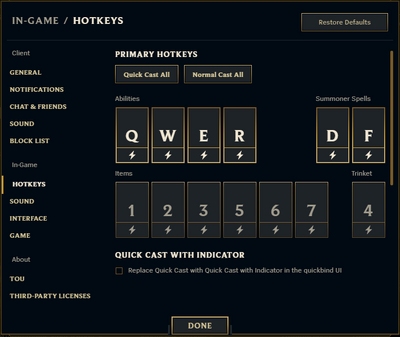
Hotkeys and Commands Menu
Hotkeys are assigned keys or key combinations that allow the player to perform specific actions in a game of League of Legends. Commands are strings of text that perform an action when entered in the in-game chat console. Most hotkeys can be configured in the Hotkeys section of the in-game Settings, as well as the Client settings when not in a game.
This article lists all default key bindings for a QWERTY keyboard.
Hotkeys
Casting modes
The first section of the Hotkeys tab is the "Quickbind UI", the set of primary keybinds that take priority over all Hotkeys.
There are generally three methods, or modes, of casting abilities, summoner spells, items, and the trinket.
- Normal cast will prompt the player to use
Left click/MB1 on a target unit or location after using the key, showing the ability's (range and/or effect) indicator in the mean time.
- For
 charged abilities, the player must tap once to start them and once again to finish casting them. The indicator is by default visible.
charged abilities, the player must tap once to start them and once again to finish casting them. The indicator is by default visible. - For vector-targeted abilities, the player must tap the key once to determine the starting position, move the mouse, and then the tap key once again to determine the cast direction.
- For
- Quick cast (previously "smart" cast) will assume that the cursor's position is also the selected target. The indicator is by default visible.
- For charged abilities, the player must hold the key and release it to finish casting.
- For vector-targeted abilities, the player must hold the key and drag with the mouse, drawing a line for the starting position and cast direction.
- Quick cast with indicator is a paradigm where, the ability's indicator will appear upon pressing and holding the button, and fire only when the button is released, treating the cursor's position at the moment of releasing as the targeting position.
- Charged and vector-targeted abilities function similarly to regular quick cast (except indicators are visible for vector-targeted abilities as well).
- "Self cast" is a specialized and convenient method of Quick cast where an ability, item, or summoner spell that can target an ally champion, is automatically used on the player's own champion. Self cast keybinds are available by default. This is only applicable for abilities and items that can target ally champions, such as
 shields for example; otherwise, either one of the methods explained above is used or, in most cases, casting will not happen and thus the other two methods must strictly be used to cast those. "Quick + self cast" and "quick cast with indicator + self cast" have identical functionality with Self cast in the current game. The keybinds being available is likely vestigial.
shields for example; otherwise, either one of the methods explained above is used or, in most cases, casting will not happen and thus the other two methods must strictly be used to cast those. "Quick + self cast" and "quick cast with indicator + self cast" have identical functionality with Self cast in the current game. The keybinds being available is likely vestigial.
The player can choose to individually toggle between Normal cast and Quick cast for an ability, summoner spell, item, or the trinket, by clicking on the button under the hotkey: if the button is not highlighted, it means Normal cast; if the button is highlighted, it means Quick cast. Quick cast with indicator is instead enabled through the setting under the hotkeys, and applies to hotkeys that are using Quick cast only.
List of Hotkeys
This is a list of hotkeys for a standard QWERTY keyboard. In other keyboards the default hotkeys are the keys located in the positions occupied by the default hotkeys in QWERTY keyboards. For example, in Dvorak keyboards, the default hotkey for the first ability of a champion's is ' (the apostrophe key). Note that the following lists do not include Practice Tool (only available while in a practice tool game) or Replay keybinds (which are enttirely separate to game hotkeys and only available in the Replay client, not through the normal game client).
| Event Name | Default Keybinding | Internal Event Name |
|---|---|---|
Abilities | ||
| Ability 1 / Basic Ability 1 | Q | CastSpell1 |
| Ability 2 / Basic Ability 2 | W | CastSpell2 |
| Ability 3 / Basic Ability 3 | E | CastSpell3 |
| Ability 4 / Ultimate Ability | R | CastSpell4 |
Summoner Spells | ||
| Summoner Spell 1 | D | CastAvatarSpell1 |
| Summoner Spell 2 | F | CastAvatarSpell2 |
Trinket | ||
| Activate Trinket | 4 | UseVisionItem |
Items | ||
| Item Slot 1 | 1 | UseItem1 |
| Item Slot 2 | 2 | UseItem2 |
| Item Slot 3 | 3 | UseItem3 |
| Item Slot 4 | 5 | UseItem4 |
| Item Slot 5 | 6 | UseItem5 |
| Item Slot 6 | 7 | UseItem6 |
This second table includes other keybinds available in League of Legends, located below the Quickbind UI.
| Event Name | Default Keybinding | Description | Internal Event Name |
|---|---|---|---|
Generic - These keybinds are not configurable. | |||
| Select | MB1, usually |
Select/confirm key. When selecting a unit, this will reveal their Target Frame. | N/A |
| Scroll | Scroll Wheel Up or Scroll Wheel Down | On the map, zooms the camera in/out. Otherwise used for regular menu scrolling. | N/A |
| Screenshot | F12 | Take a screenshot of what you currently see on screen (including menus), which saves in the Screenshots folder under the "League of Legends" directory.
|
N/A |
| Open Chat | ENTER | Escape to type in chat, or send the typed message and close chat. | N/A |
| Open All Chat | Shift + ENTER | Escape to type in chat, with '/all' (All chat) already typed. | N/A |
| Change Chat Visibility | TAB (while escaped to Chat) | Cycle between your active chat visibility channels. | N/A |
Abilities and Summoner Spells | |||
| Normal Cast Spell 1 | (unbound) | Normal cast the 1st basic ability. | NormalCastpell1 |
| Normal Cast Spell 2 | (unbound) | Normal cast the 2nd basic ability. | NormalCastSpell2 |
| Normal Cast Spell 3 | (unbound) | Normal cast the 3rd ability. | NormalCastSpell3 |
| Normal Cast Spell 4 | (unbound) | Normal cast the ultimate ability. | NormalCastSpell4 |
| Normal Cast Summoner Spell 1 | (unbound) | Normal cast the 1st summoner spell. | NormalCastAvatarSpell1 |
| Normal Cast Summoner Spell 2 | (unbound) | Normal cast the 2nd summoner spell. | NormalCastAvatarSpell2 |
| Quick Cast Spell 1 | Shift + Q | Quick cast the 1st basic ability. | SmartCastSpell1 |
| Quick Cast Spell 2 | Shift + W | Quick cast the 2nd basic ability. | SmartCastSpell2 |
| Quick Cast Spell 3 | Shift + E | Quick cast the 3rd basic ability. | SmartCastSpell3 |
| Quick Cast Spell 4 | Shift + R | Quick cast the ultimate ability. | SmartCastSpell4 |
| Quick Cast Summoner Spell 1 | Shift + D | Quick cast the 1st summoner spell. | SmartCastAvatarSpell1 |
| Quick Cast Summoner Spell 2 | Shift + F | Quick cast the 2nd summoner spell. | SmartCastAvatarSpell2 |
| Quick Cast With Indicator Spell 1 | (unbound) | Quick cast with indicator for the 1st basic ability. | SmartCastWithIndicatorSpell1 |
| Quick Cast With Indicator Spell 2 | (unbound) | Quick cast with indicator for the 2nd basic ability. | SmartCastWithIndicatorSpell2 |
| Quick Cast With Indicator Spell 3 | (unbound) | Quick cast with indicator for the 3rd basic ability. | SmartCastWithIndicatorSpell3 |
| Quick Cast With Indicator Spell 4 | (unbound) | Quick cast with indicator for the ultimate ability. | SmartCastWithIndicatorSpell4 |
| Quick Cast With Indicator Summoner Spell 1 | (unbound) | Quick cast with indicator for the 1st summoner spell. | SmartCastWithIndicatorAvatarSpell1 |
| Quick Cast With Indicator Summoner Spell 2 | (unbound) | Quick cast with indicator for the 2nd summoner spell. | SmartCastWithIndicatorAvatarSpell1 |
| Self Cast Spell 1 | Alt + Q | Quick cast the 1st basic ability on self. | SelfCastSpell1 |
| Self Cast Spell 2 | Alt + W | Quick cast the 2nd basic ability on self. | SelfCastSpell2 |
| Self Cast Spell 3 | Alt + E | Quick cast the 3rd basic ability on self. | SelfCastSpell3 |
| Self Cast Spell 4 | Alt + R | Quick cast the ultimate ability on self. | SelfCastSpell4 |
| Self Cast Summoner Spell 1 | Alt + D | Quick cast the 1st summoner spell on self. | SelfCastAvatarSpell1 |
| Self Cast Summoner Spell 2 | Alt + F | Quick cast the 2nd summoner spell on self. | SelfCastAvatarSpell2 |
| Level Up Spell 1 | Ctrl + Q | Add a skill point to the 1st basic ability. | LevelSpell1 |
| Level Up Spell 2 | Ctrl + W | Add a skill point to the 2nd basic ability. | LevelSpell2 |
| Level Up Spell 3 | Ctrl + E | Add a skill point to the 3rd basic ability. | LevelSpell3 |
| Level Up Spell 4 | Ctrl + R | Add a skill point to the ultimate ability. | LevelSpell4 |
| Target Champions Only | ` [backtick key, top left under ESC] |
Target only champions when hovering units with the cursor. The functionality of this key can be changed to either toggle or require holding, from the 'Game' tab of Settings. | ChampionOnly |
| Teleport Home | B | Cast . | JumpBack |
Items | |||
| Normal Cast Trinket | (unbound) | Normal cast the trinket item. | NormalCastVisionItem |
| Normal Cast Item 1 | (unbound) | Normal cast the active item in the first item slot (top left). | NormalCastItem1 |
| Normal Cast Item 2 | (unbound) | Normal cast the active item in the second item slot (top middle). | NormalCastItem2 |
| Normal Cast Item 3 | (unbound) | Normal cast the active item in the third item slot (top right). | NormalCastItem3 |
| Normal Cast Item 4 | (unbound) | Normal cast the active item in the fourth item slot (bottom left). | NormalCastItem4 |
| Normal Cast Item 5 | (unbound) | Normal cast the active item in the fifth item slot (bottom middle). | NormalCastItem5 |
| Normal Cast Item 6 | (unbound) | Normal cast the active item in the sixth item slot (bottom right). | NormalCastItem6 |
| Quick Cast Trinket | Shift + 4 | Quick cast the trinket item. | SmartCastVisionItem |
| Quick Cast Item 1 | Shift + 1 | Quick cast the active item in the first item slot (top left). | SmartCastItem1 |
| Quick Cast Item 2 | Shift + 2 | Quick cast the active item in the second item slot (top middle). | SmartCastItem2 |
| Quick Cast Item 3 | Shift + 3 | Quick cast the active item in the third item slot (top right). | SmartCastItem3 |
| Quick Cast Item 4 | Shift + 5 | Quick cast the active item in the fourth item slot (bottom left). | SmartCastItem4 |
| Quick Cast Item 5 | Shift + 6 | Quick cast the active item in the fifth item slot (bottom middle). | SmartCastItem5 |
| Quick Cast Item 6 | Shift + 7 | Quick cast the active item in the sixth item slot (bottom right). | SmartCastItem6 |
| Quick Cast With Indicator Trinket | (unbound) | Quick cast with indicator for the trinket item. | SmartCastWithIndicatorVisionItem |
| Quick Cast With Indicator Item 1 | (unbound) | Quick cast with indicator for the active item in the first item slot (top left). | SmartCastWithIndicatorItem1 |
| Quick Cast With Indicator Item 2 | (unbound) | Quick cast with indicator for the active item in the second item slot (top middle). | SmartCastWithIndicatorItem2 |
| Quick Cast With Indicator Item 3 | (unbound) | Quick cast with indicator for the active item in the third item slot (top right). | SmartCastWithIndicatorItem3 |
| Quick Cast With Indicator Item 4 | (unbound) | Quick cast with indicator for the active item in the fourth item slot (bottom left). | SmartCastWithIndicatorItem4 |
| Quick Cast With Indicator Item 5 | (unbound) | Quick cast with indicator for the active item in the fifth item slot (bottom middle). | SmartCastWithIndicatorItem5 |
| Quick Cast With Indicator Item 6 | (unbound) | Quick cast with indicator for the active item in the sixth item slot (bottom right). | SmartCastWithIndicatorItem6 |
| Self Cast Trinket | Alt + 4 | Quick cast the trinket item on self. This functionality is invalid with the current trinkets, regardless of its existence. | SelfCastVisionItem |
| Self Cast Item 1 | Alt + 1 | Quick cast the active item in the first item slot (top left) on self. | SelfCastItem1 |
| Self Cast Item 2 | Alt + 2 | Quick cast the active item in the second item slot (top middle) on self. | SelfCastItem2 |
| Self Cast Item 3 | Alt + 3 | Quick cast the active item in the third item slot (top right) on self. | SelfCastItem3 |
| Self Cast Item 4 | Alt + 5 | Quick cast the active item in the fourth item slot (bottom left) on self. | SelfCastItem4 |
| Self Cast Item 5 | Alt + 6 | Quick cast the active item in the fifth item slot (bottom middle) on self. | SelfCastItem5 |
| Self Cast Item 6 | Alt + 7 | Quick cast the active item in the sixth item slot (bottom right) on self. | SelfCastItem6 |
Player Movement | |||
| Player Move Click | MB2, usually |
Movement / Attack Command. | PlayerMoveClick |
| Player Attack Move Click | Shift + MB2 | Attack-move Click Command. | PlayerAttackMoveClick |
| Player Attack Only Click | (unbound) | Attack Command, which will only be issued if a target on the cursor's exact position is valid. | AttackOnlyClick |
| Player Attack Move | A or X | Attack-move Command. | PlayerAttackMove |
| Player Hold Position | J | Hold Command: pause all manual and automatic orders until the key stops being held). | PlayerHoldPosition |
| Player Stop Position | S | Stop Command: stop all current orders until a new one has been provided by the player). | PlayerStopPosition |
| Move Pet Click | Alt + MB2 or Ctrl + MB2 | Move Command for the movement of a controllable pet or clone (e.g. , , etc.) | PetMoveClick |
Camera Control | |||
| Center Camera On Champion | SPACE | Tap or hold to snap the camera back to its original offset relative to your champion. | CameraSnap |
| Select Self | F1 | Center the camera on your champion. | SelectSelf |
| Select Ally 1 | F2 | Center the camera to the first ally in the order of the scoreboard. | SelectAlly1 |
| Select Ally 2 | F3 | Center the camera to the second ally in the order of the scoreboard. | SelectAlly2 |
| Select Ally 3 | F4 | Center the camera to the third ally in the order of the scoreboard. | SelectAlly3 |
| Select Ally 1 | F5 | Center the camera to the fourth ally in the order of the scoreboard. | SelectAlly4 |
| Toggle Camera Lock | Y | Lock and unlock the camera from its current offset relative to your champion. | CameraLockToggle |
| Scroll Up | UP (arrow) | Pan the camera toward the north. | ScrollUp |
| Scroll Down | DOWN (arrow) | Pan the camera toward the south. | ScrollDown |
| Scroll Left | LEFT (arrow) | Pan the camera toward the west. | ScrollLeft |
| Scroll Down | RIGHT (arrow) | Pan the camera toward the east. | ScrollRight |
| Drag Scroll | MB3, usually mouse wheel click (MMB) | Hold and drag mouse to freely pan camera toward a specific direction. | N/A ** |
| Drag Scroll Lock | (unbound) | Hold to temporarily hold the camera at its current position when using Drag Scroll panning. | DragScrollLock |
Display | |||
| Show Health Bars | (unbound) | Hide or show all health bars on the screen. | ShowHealthBars |
| Toggle Minion Health Bars | (unbound) | Hide or show minion health bars specifically on the screen. | ToggleMinionHealthBars |
| Show Summoner Names | (unbound) | Cycle through the following settings for names above champions' health bar: (1) Player name (2) Champion name (3) Status only. | ShowSummonerNames |
| Show/Hide HUD | (unbound) | Hide or show all elements of the Heads-Up Display. | DrawHud |
| Toggle FPS Display | Ctrl + F | Show or hide the FPS and latency counters at the top right corner of the HUD. | ToggleFPSAndLatency |
| Toggle Death Recap Showcase | N | Hide or show the death recap enemy showcase panel during death. | ToggleDeathRecapShowcase |
Communication | |||
| Alert Ping | G | Enter the generic ping functionalities on MB1. Alternatively, MB1 + drag to open radial ping wheel. | PlayerPingCursor |
| Quick Alert Ping | Alt + MB1 | Cast a Generic ping on mouse position. | PlayerPing |
| Caution Ping | V | Enter the caution ping functionalities on MB1. Alternatively, MB1 + drag to open radial ping wheel. | PlayerPingCursorDanger |
| Quick Caution Ping | Ctrl + MB1 | Cast a Caution ping on mouse position. | PlayerPingDanger |
| (Quick) On My Way Ping | (unbound) | Cast an On My Way ping on mouse position. | PlayerPingOMW |
| (Quick) Enemy Missing Ping | (unbound) | Cast an Enemy Missing ping on mouse position. | PlayerPingMIA |
| (Quick) Retreat Ping | (unbound) | Cast a Retreat ping on mouse position. | PlayerPingRadialDanger |
| (Quick) Assist Me Ping | (unbound) | Cast an Assist Me ping on mouse position. | PlayerPingComeHere |
| (Quick) Push Ping | (unbound) | Cast a Push ping on mouse position. | PlayerPingPush |
| (Quick) All In Ping | (unbound) | Cast an All-In ping on mouse position. | PlayerPingAllIn |
| Quick Enemy Vision Ping | H | Cast an Area Is Warded ping on mouse position. | PlayerPingAreaIsWarded |
| (Quick) Need Vision Ping | (unbound) | Cast a Need Vision ping on mouse position. | PlayerPingVisionNeeded |
| Joke Expression | Ctrl + 1 | Plays the joke emote. | EmoteJoke |
| Taunt Expression | Ctrl + 2 | Plays the taunt emote. | EmoteTaunt |
| Dance Expression | Ctrl + 3 | Plays the dance emote. | EmoteDance |
| Laugh Expression | Ctrl + 4 | Plays the laugh emote. | EmoteLaugh |
| Toggle Expression | Ctrl + 5 | Plays the toggle emote, if it exists for your champion/skin. | EmoteToggle |
| Mastery Emote Expression | Ctrl + 6 | Activates the mastery emote, if acquired for your champion. | ChampMasteryDisplay |
| Fist Bump Expression | U | Activates the fist bump (reciprocity) emote. | ReciprocityTrigger |
| Open Emote Wheel | (unbound) | Enter the radial emote wheel functionality on MB1. | RadialEmoteOpen |
| Quick Open Emote Wheel | T | Hold and drag with mouse to play an emote of choice from your radial emote wheel. | RadialEmoteInstantOpen |
| Quick Play Emote North | (unbound) | Automatically plays the emote at the first position of your emote wheel (top). | EmotePlaySlot0 |
| Quick Play Emote Northeast | (unbound) | Automatically plays the emote at the second position of your emote wheel (top right). | EmotePlaySlot1 |
| Quick Play Emote East | (unbound) | Automatically plays the emote at the third position of your emote wheel (right). | EmotePlaySlot2 |
| Quick Play Emote Southeast | (unbound) | Automatically plays the emote at the fourth position of your emote wheel (bottom right). | EmotePlaySlot3 |
| Quick Play Emote South | (unbound) | Automatically plays the emote at the fifth position of your emote wheel (bottom). | EmotePlaySlot4 |
| Quick Play Emote Southwest | (unbound) | Automatically plays the emote at the sixth position of your emote wheel (bottom left). | EmotePlaySlot5 |
| Quick Play Emote West | (unbound) | Automatically plays the emote at the seventh position of your emote wheel (left). | EmotePlaySlot6 |
| Quick Play Emote Northwest | (unbound) | Automatically plays the emote at the eighth position of your emote wheel (top left). | EmotePlaySlot7 |
| Quick Play Emote Center | (unbound) | Automatically plays the emote at the center position of your emote wheel. | EmotePlaySlot8 |
| Chat History | Z | Expand the chat history, allowing you to scroll through it with the mouse wheel. | ChatHistory |
Menus | |||
| Show Scoreboard | O | Open or close the scoreboard. | ShowScoreboard |
| Show Scoreboard (Hold) | TAB | Hold to keep scoreboard open. | HoldShowScoreboard |
| Toggle Mouse Screen Lock | F9 | Enable or disable mouse clamping on the running instance/window of League of Legends. | ToggleMouseClip |
| System Menu | ESC | Close current window, such as the chat, shop, scoreboard, or Settings menu. If not in a menu, opens the Settings by default. Closing the Settings with this key may also discard any unsaved changes. | SysMenu |
| Show Advanced Player Stats | C | Show all player statistics panels in the HUD: champion, rune, Eternals, etc. | ShowCharacterMenu |
| Toggle Basic Player Stats | Ctrl + C | Cycle the view of the player statistics panel: champion stats, rune stats, Eternals, etc. | TogglePlayerStats |
| Open Shop | P | Open the shop. | OpenShop |
| Focus Shop Search Bar | Ctrl + L or Ctrl + ENTER | Activate the cursor on the shop's item search without using the mouse. | ShopFocusSearch |
| Switch Shop Tabs | Ctrl + TAB | Cycle the view of the shop: Recommended, All Items, Item Sets. | ShopSwitchTabs |
League Voice - These keybinds are configurable in the Voice tab only. | |||
| Push-to-Talk Button | (unbound) | Enable the mic for League Voice when Push-to-Talk is enabled. | PushToTalk |
| Show League Voice Panel | M | Show the League Voice panel at the bottom of the screen. | ShowVoicePanel |
Graphical Chart
Commands
The player invokes commands in the console as "slash" commands, meaning that a forward slash / symbol is typed at the beginning of the message, then the name of the command, and then its input if applicable. /help [/command] displays details on a specific command. /allcommands or /allcmds displays a list of all possible commands in the game.
The chat console's first message in any game is the following( /? or /h can also be used in place of /help):
Type /help for a list of commands.
If the input is a player's name, the ID tag after their name is not required, unless there are multiple player with the same name. If the player's name includes spaces, quote marks " " should be used around it.
| Command | Description |
|---|---|
| /all or /a or /allchat | Sends a message in All chat. |
| /team or /tm or /ally /allychat | Sends a message in the Team chat. |
| /party or /p or /pt | Sends a message in the Party chat. |
| /w or /whisper or /m or /msg or /tell [Player name] | Sends a message to a player in your friends list (case sensitive). |
| /r or /rep or /reply | Sends a message to the last player in your friends list who sent you a message, automatically filling the player's name after typing the command. |
| /chatfilter or /togglechatfilter | Enables or disables chat profanity censoring. |
| /deafen | Prevents the player from entering non-command messages in chat, and mutes all text chat messages, pings and emotes from all players in the game for the player. Also notifies allies of this opting-out from communication. Invoke this command again to undo. |
| /muteself | Prevents the player from entering non-command messages in chat. Also notifies allies of this opting-out from communication. Invoke this command again to undo. |
/mute or /ignore or /ig or /squelch [@Champion Name or Player Name or all]
|
Toggles the mute of all text chat messages from the specific player or all players in the game. |
/mutefull or /fullmute [@Champion Name or Player Name or all]
|
Toggles the mute of all text chat messages and pings from the specified player or all players in the game. |
/muteping or /mutepings or /pingmute [@Champion Name or Player Name or all]
|
Toggles the mute of all pings from the specified player or all players in the team. |
| /ff or /forfeit or /surrender or /concede | Casts a vote in favor of surrendering. |
| /noff or /noforfeit or /nosurrender or /noconcede | Casts a vote against surrendering. |
| /remake or /terminate | Casts a vote in favor of a remake. |
| /noremake or /noterminate | Casts a vote against a remake. |
| /j or /joke | Plays the joke emote. |
| /t or /taunt | Plays the taunt emote. |
| /d or /dance | Plays the dance emote. |
| /l or /laugh | Plays the laugh emote. |
| /g or /toggle | Plays the toggle emote. |
| /masterybadge | Activates the mastery emote. |
| /gg or /wp | Activates the fistbump. |
| /pause or /stop or /s | Pausing and unpausing is a functionality of only custom games. Pauses the game. |
| /unpause or /resume | Pausing and unpausing is a functionality of only custom games. Resumes the game. |
| /n or /note | Writes a note in a text file called "MyNotes.txt" under the "League of Legends" directory. |
Keybind Editing through System Files
- Last updated: 17 March 2024, patch V14.5.
Please read this section fully if you want to change the game's files. It can mess up your keybindings if not done properly and it is wise to test the changes in a Practice Tool game before using them in a real game... ALWAYS BACK UP THE FILE! The support article from Riot is the official protocol for this procedure. |
The file that holds the keybindings can be found under Riot Games\League of Legends\Config\PersistedSettings.json This file contains a copy of most in-game Settings and menu preferences, and you will have to scroll to the "Input.ini" section in order to find the hotkeys.
Manual editing is useful for many situations, such as when having trouble editing keybinds in game due to client or server issues, personal preference for setting the same keybind for different events (if applicable), or as a general source for a backup of the player's keybinds.
The keybind's button name that Riot uses must be known first: e.g. "n" for the N button, "Ctrl" for the Control button, "Semicolon" for the ; button, etc. The button name can then be added between the "" quotes in the 'value' field for an event, and each button in series is typed between single square brackets []: e.g. [4] for the number 4 keybind, [Shift][4] for the Shift + 4 keybind. If a button name turns out to be invalid, that keybind will simply unbind. Missing or incorrect syntax however can break multiple keybinds, and even their entirety. If the PersistedSettings file becomes corrupted, all of your settings (not only hotkeys) will be reset to the default, so exercise caution.
After the file is saved, the game will only accept the changes once it has been relaunched. It is generally recommended to have League Client open, make sure that no League of Legends processes are running, save any changes to the PersistedSettings file, then open a League of Legends (preferably custom) game again so that the server can freshly retrieve them.
- Events that do not have a default key set by Riot will only be available if they have been ever been changed by the player within the game since their implementation, regardless of whether they are currently bound to a hotkey.
- The separate normal/quick cast configuration is available under the "Quickbinds" section within the file (0 = false = normal cast / 1 = true = quick cast).
- SelectAlly5 is also available to center the camera on a sixth team member, and its keybind is functional. There is no game mode in League of Legends currently that allows for a team of six, though.
Switching primary and secondary mouse buttons
League of Legends does not support switching the primary and secondary buttons, nor does it allow the changing of these within the in-game client or PersistedSettigns.json. PlayerMoveClick, which is the regular move and attack order, is by default bound to MB2/Right click but it is configurable.
Left click (MB1), like Right click (MB2) can be bound to other keybinds only in combination with modifiers. Attempting to bind MB1 alone and manually however will fully corrupt the file upon loading (and possibly, game functionality, though it is unknown if there are any safeties for this occurrence in place).
Patch History
- Keybind configuration has been moved from input.ini to PersistentSettings.json, which saves the current session's Settings and menu options to be retrieved in the next session.
- input.ini is still used for certain keybinds, however, as a hard-coded measure.
- From here on, this Patch History section has not documented individual command and keybind changes or additions. However, editors have largely kept the rest of the article as up to date as possible.
- Trinkets were added
- evtUseVisionItem was created and set to [4]
- evtUseItem(4, 5, and 6) were displaced to [5, 6, and 7] respectively.
- "Smart cast" is renamed to "Quick cast".
- Default hotkeys for joke, taunt, dance, and laugh have been changed.
- Joke changed to Ctrl+1 from Shift+1.
- Taunt changed to Ctrl+2 from Shift+2.
- Dance changed to Ctrl+3 from Shift+3.
- Laugh changed to Ctrl+4 from Shift+4.
- Minion health bar toggle is now bound to Ctrl+L by default, instead of L.
- Fixed a bug where Ctrl+F didn't display a Ping/FPS overlay.
- Fixed a bug in which the Show/Hide HUD keybinding would always be F5, despite the selection in the options menu.
- Added a new ping functionality: you can now ping to signal your teammates to fall back.
- Added new keybindings for "Self+Smart cast" for abilities and Summoner Spells. Casting with these binds will first try to smart cast the ability; if there is no target or an invalid target under the cursor, it will attempt to self-cast the ability.
- Added two ignore options: "/ignore ally" for ignoring the allied team, and "/ignore enemy" for ignoring the enemy team.
- Smart cast now defaults to Shift and self cast now defaults to Alt. These can be changed in the keybinding menu.
- Mouse wheel scrolling on the minimap is now disabled by default.
- Right-clicking an allied portrait will no longer move you in the direction of your ally.
- Ignoring or muting a user will now also ignore their minimap pings.
- The HUD can now be hidden using Alt+[-].
- Responding using the "/r" function will now correctly respond to the most recent person that whispered you.
- The mouse wheel can now be used to scroll up and down in the shop.
- The level up spell hotkey has been changed to holding down Ctrl while pressing the spell hotkey (Q, W, E, R). It is no longer Alt. This can be changed in the keybinding menu.
- Holding down Alt and pressing a spell hotkey will now cast the spell on yourself if it is self-castable, or cast the spell under your mouse cursor if applicable. This is referred to as "Smart Casting" and can be rebound in the keybinding menu.
- F1-F5 keys can now be used to cast spells on yourself or your allies. Click the spell, then use one of the F1 (self) through F5 buttons (allies).
- F1-F5 keys can now be clicked or held down to center the camera on yourself or allies.
- Pressing Esc should now deselect a controlled pet.
- "/help" can now also be accessed with "/?".
- "/surrender" can now also be accessed with "/ff".
- "/nosurrender" can now also be accessed with "/noff".
- "/w" can now also be accessed with "/msg".
- Fixed an issue that was causing "/r" to incorrectly remember the last person who whispered you.
- Minion health bar toggle is now bound to Ctrl+L by default instead of L.
- Added new keybindings for "Self+Smart Cast" for abilities and Summoner spells. Casting with these binds will first try to Smart-Cast the ability; if there is no target or an invalid target under the cursor, it will attempt to Self-Cast the ability.
- Fixed a bug where the Hold key (H) was stopping move abilities like .
- Added chat commands:
- "/r" replies to the last person who whispered you.
- "/mute <player>" will block all in-game chat from that player.
- Added "stop command" and bound it to V.
- Holding down H works like the stop command until the key is released.
- Added "Chat history toggle" and bound it to Z.
- Holding down the tilde key (~) will now allow you to select only champions.
- Added Alt+Enter command for full screen/windowed mode toggling.
- Scoreboard can now be activated by holding down the Tab key.
- Shop can now be toggled with P.
- Holding down the Spacebar will now lock your camera to your champion until you release it.
- Removed the "click to upgrade" button for ability level-ups.
- You can now level up skills using Alt+Q, Alt+W, Alt+E, and Alt+R.
- Added "Minion health bar toggle" and bound it to L.
- All health bars toggle now bound to Shift+L.
- Esc now closes the chat box and erases any text in it.
- Pressing Esc now works to close all menus.
- Health bar toggle is now bound to L instead of F.
- Added hold position/stop key and bound it to H.
- Added an attack move command and bound it to X.
- Scoreboard toggle now bound to O instead of T.
- is now bound to B and has been added as a button in the HUD.